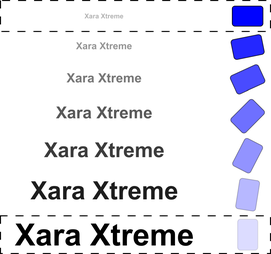Your First Animation
To create a new animation:
Create a new animation document. To do this:
Choose "File" > "New" > "Animation" ("Ctrl + Shift + N").
A new document will open, and you will see the animation button bar appear that contains some relevant buttons.
|
|
|
By default the display period for each key frame is half a second. To produce a longer animation, see the "Movie Frame Rate and Tween Steps" section later in the chapter.
You are not limited to just one moving object; you can have as many as you like on each key frame. And as long as they appear transformed in some way, on the next key frame (and they are each given a unique name) they will animate.
Here is another example.

The first key frame has some simple text and a simple shape within a static rectangle.

On the next key frame the text has been enlarged and made darker, the blue rectangle has been rotated 90 degrees and transparency altered to be mostly transparent.
This is how the animation is constructed.
|
|
Keyframe 1
Intermediate tween steps produced by Xara
Keyframe 2 |
In this animation, the text object grows, and at the same time the rounded rectangle rotates and fades.
Copyright © Xara