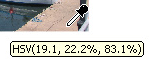The Color Editor in detail
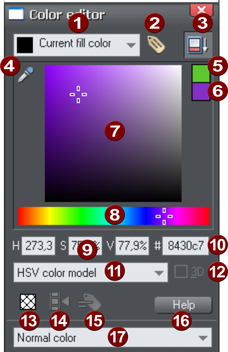
|
|
Shows what you are editing |
|
|
New named color |
|
|
Show/hide advanced options |
|
|
Eye dropper color picker |
|
|
Previous color |
|
|
Current color |
|
|
Color panel (Color model dependent) |
|
|
HSV hue selector |
|
|
Numeric values (Color model dependent) |
|
|
RGB hex color value |
|
|
Color model (HSV, RGB, CMYK or grayscale) |
|
|
3D editor mode option (only RGB & CMYK) |
|
|
No color patch (only available when editing local color) |
|
|
Make Named Color local to Frame/Layer |
|
|
Rename named color |
|
|
Color editor help |
|
|
Type of color: Normal, Spot (if available), Tint, Shade or Linked |
The illustration shows the full version of the Color Editor. Click Hide Advanced Options to display the smaller, simpler version.
Using the eye-dropper to pick colors
Instead of selecting hues and shades on the Color Editor you can instead pick a color from any part of the document or any part of the computer screen—even from other windows and programs.
To do this just click and drag on the eye dropper icon. As you drag you see the color editor continuously picks up the color under the eye dropper. Release the mouse button when you have the desired color. This is an easy and quick way to use the same color again or copy colors from photos or from one object to another.
There is also a shortcut key for doing this without having to go into the eye dropper tool - simply hold down the \ (backslash) key on your keyboard. As you move the mouse pointer around with this key held down, the current selection receives the color that is directly under the mouse pointer.
The shortcut key maybe unset if you have previously customized your shortcuts. Open customize Key Shortcuts... from the Utilities menu, scroll down the list to "Color Picker Hotkey", select it and then press the key they want to use. We suggest "\". If there are no clashes then click OK.
Note: If the object under the mouse pointer is complex (eg. has transparency applied) and the color cannot be determined, screen RGB color is applied.
|
|
The color sampler shows a small popup at the mouse pointer which indicates the color that is being sampled at that point. This will either be the palette color name, the name of a named color, or the color model and color value. |
Previous and Current color
As you drag on the color editor the two small color swatches in the upper right of the color editor show the current color and the previous (before you started changing the color). This is useful if you want to make a small change and want to compare the old and new colors.
3D color editor
When editing RGB or CMYK colors the editor can be put into an advanced 3D mode that displays colors in a color cube. Some people may prefer to work this way.
Copyright © Xara