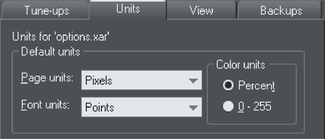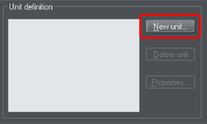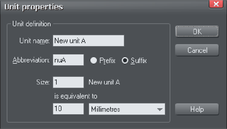Measurement units
In Designer Pro and Photo & Graphic Designer, you can define the units in which to display measurements. The default display units are:
- points (1/72 of an inch) for text and line widths.
- centimeters for most measurements.
You can enter dimensions in the other units by using a suffix or prefix (dependent on the unit type). For example, 2.5in for 2.5 inches. You can enter dimensions using two units. For example, 2pi 4pt for a dimension of 2 picas, 4 points. Note that units entered will be converted and displayed in your default unit.
Millipoints
A millipoint is 1/1,000th of a point (1/72,000th of an inch). All Xara measurements are stored internally in millipoints and then converted to the appropriate units when displayed. Dimensions other than millipoints are rounded if necessary. If you want to work in exact units without rounding, display measurements in millipoints.
"Customizing Designer" has full details of the options dialog box.
Options dialog box
Measurement units for the selected document are controlled by the Options dialog. Choose "Utilities -> Options" or right click a page and choose "Page Options -> Units".
Changing the default display units
Display the options dialog box. If necessary, click the units tab.
|
|
Font units are used for text sizes.
Page units are used for other measurements. |
Creating a new unit
You may want to specify measurements in units not provided as standard. For example, racecourses are measured in furlongs (220 yards). Or a financial diagram may use US$.
Display the Options dialog box. If necessary, click the Units tab.
- Click New unit. The unit properties window will appear:
- Type in the unit name (e.g. US dollars). This name appears in menus.
- Type in the Abbreviation ($). This is used when entering or displaying the units.
- Select Prefix ($xxxx) or Suffix (xxxx$ ) as appropriate. Designer must be able to relate the new unit to an existing unit. Type the relationship into the "Is equivalent to" field. For example, if you had used furlongs, then 1 furlong is equivalent to 220 yards.
|
|
|
For units that do not relate to distance (for example US$), type in an appropriate scaling factor. For example, 10US$ as equivalent to 10 millimeters.
Deleting a unit
You can only delete a unit you have created, not a standard unit.
Display the Options dialog box. If necessary, click the Units tab.
- Choose the unit you want to delete from the Unit Definition list.
- Click Delete Unit.
Applying a scaling factor
For example, you may want to specify dimensions in kilometers when drawing a map. You can apply a 1:10,000 scaling factor to kilometers. A line 10cm long on the map is reported as a dimension of 1km.
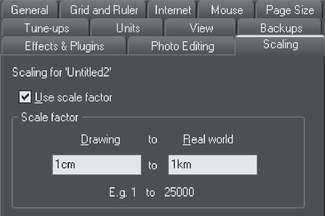
- Choose "Utilities -> Options". If necessary, click the Scaling tab.
- Select Use scale factor.
- Type in the appropriate scaling. For example, 10cm to 1km.
Alternatively, type 1 into the drawing field and 10,000 into the real-world field.
Deleting a scaling factor
This is similar to applying scaling:
- Choose "Utilities -> Options". If necessary, click the Scaling tab.
- Deselect "Use scale factor".
- Click "OK".
Copyright © Xara