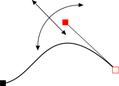Changing curves
Using the curve handle
Dragging the curve handle will adjust the curvature of the adjoining curve segments.
|
|
Move the curve handle towards or away from the point handle to pull the curve in the required direction. |
Dragging the line segment
You can also change the curve by dragging the line segment between points.
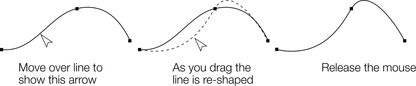
Notice the difference between dragging the line to change its shape, and clicking on the line to add a new point handle. Dragging a straight line segment changes it to a curved line segment.
Making sharp corners
Normally, Xara draws a smooth curve through a point handle. For this, the two curve handles either side of a point handle are linked. Moving either curve handle also moves the other.
Sometimes you will want a sharp corner, and to achieve this, you need to unlink the curve handles:
- Double click the point handle,
- Or select the point handle and either:
|
|
Click the Cusp join button, or press "Z". |
You can now move each curve handle independently.
Making smooth curves
To convert a sharp join into a smooth curve:
- Double click the point handle,
- Or select the point handle and either:
|
|
Click the Smooth join button, or "S". |
The two curve handles become linked and move to opposite sides of the point handle. This may change the shape of the curve.
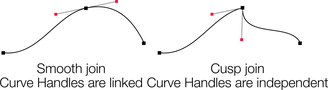
Balancing curves
Balancing makes the two curve handles the same distance from the point handle, which gives smoother, more symmetrical curves. To balance a curve, select the point handle, then drag one of the curve handles with "Shift" held down. As you drag one curve handle the other one will move to be exactly opposite it and the same distance from the point handle.
Copyright © Xara