Exporting PDF files
Photo & Graphic Designer and Designer Pro only
PDF versions
PDF has evolved over the years as more features have been added. Typically, along with each new version of PDF, a new version of Adobe Reader is released to support the new PDF features. Unfortunately, the version number of PDF Reader and the PDF file do not match. So, for example, Adobe Reader version 5 is required to read PDF versions 1.4.
PDF version 1.4 was the first version to support transparency and so is the minimum generally recommended version to use. Later versions support some of the extra features. For example, if you want to use the Layer feature (so you can switch Xara
ayers on and off in Adobe Reader), you need to export as a PDF version 1.5, or higher, and this requires Adobe Reader version 6, or higher.
You can export files in PDF version 1.3, 1.4, 1.5, 1.6 and 1.7 formats as well as the following PDF/X standards:
- PDF/X-1a:2001 (ISO 15930-1).
- PDF/X-1a:2003 (ISO 15930-4).
- PDF/X-3:2002 (ISO 15930-3).
- PDF/X-3:2003 (ISO 15930-6).
- PDF/X-4:2008 (ISO 15930-7).
Objects not supported by PDF
Some Xara features do not exist in PDF, so the conversion to PDF has to simulate these features, usually by converting to a bitmap or bitmap fill.
Transparency
PDF version 1.3 does not support transparency. Any objects containing transparency will be exported as bitmaps, a process sometimes called "flattening". Xara Designer does this automatically. The resulting PDF file should still look correct however.
Transparency Types
Xara supports a number of different transparency types and ten of these have direct equivalents in PDF/X-4.
- Normal (Mix)
- Screen (Bleach) .
- Multiply (Stained Glass).
- Color Dodge
- Color Burn
- Hardlight
- Overlay
- Softlight
- Luminosity
- Color
Other transparency types in Xara have no direct PDF equivalents, so they are converted to bitmap in the PDF file.
Fill types
Fill types flat, linear, circular and elliptical are all mapped directly to equivalent PDF types, but the other more complex fill types (Conical, Diamond, Three Color, Four Color, Fractal Cloud fills and Fractal Plasma fills) supported by Xara have to be represented using bitmap fills in the PDF.
ClipViews
The PDF export filter does not directly support ClipViews comprised of lines or text. Convert all lines and text to shapes to ensure that a ClipView that contains these objects is properly converted.
Blends, Molds and QuickShapes.
Blends and Molds are not part of the PDF format. They are exported as individual objects. All QuickShapes are converted to simple shapes.
Font embedding
The PDF filter includes support for embedding fonts within a PDF document where permission has been granted by the font vendor for this purpose. Where fonts are not embedded, if readers do not have the correct font on their system, then usually a "best guess" font is substituted by the reading application, resulting in loss of fidelity.
During the export of a PDF file, you are warned about missing fonts or where required fonts could not be embedded. If you intend to distribute your PDF file or submit it to a service bureau for printing it is recommended that you:
Ensure that the target platform has legal copies of any required fonts.
To export a PDF file
- Choose "File" > "Export PDF"
- The PDF or PDF/X (*.pdf) option will appear as selected in the Save As Type list.
- Name the file then click Export or Settings. The PDF Export dialog will appear:
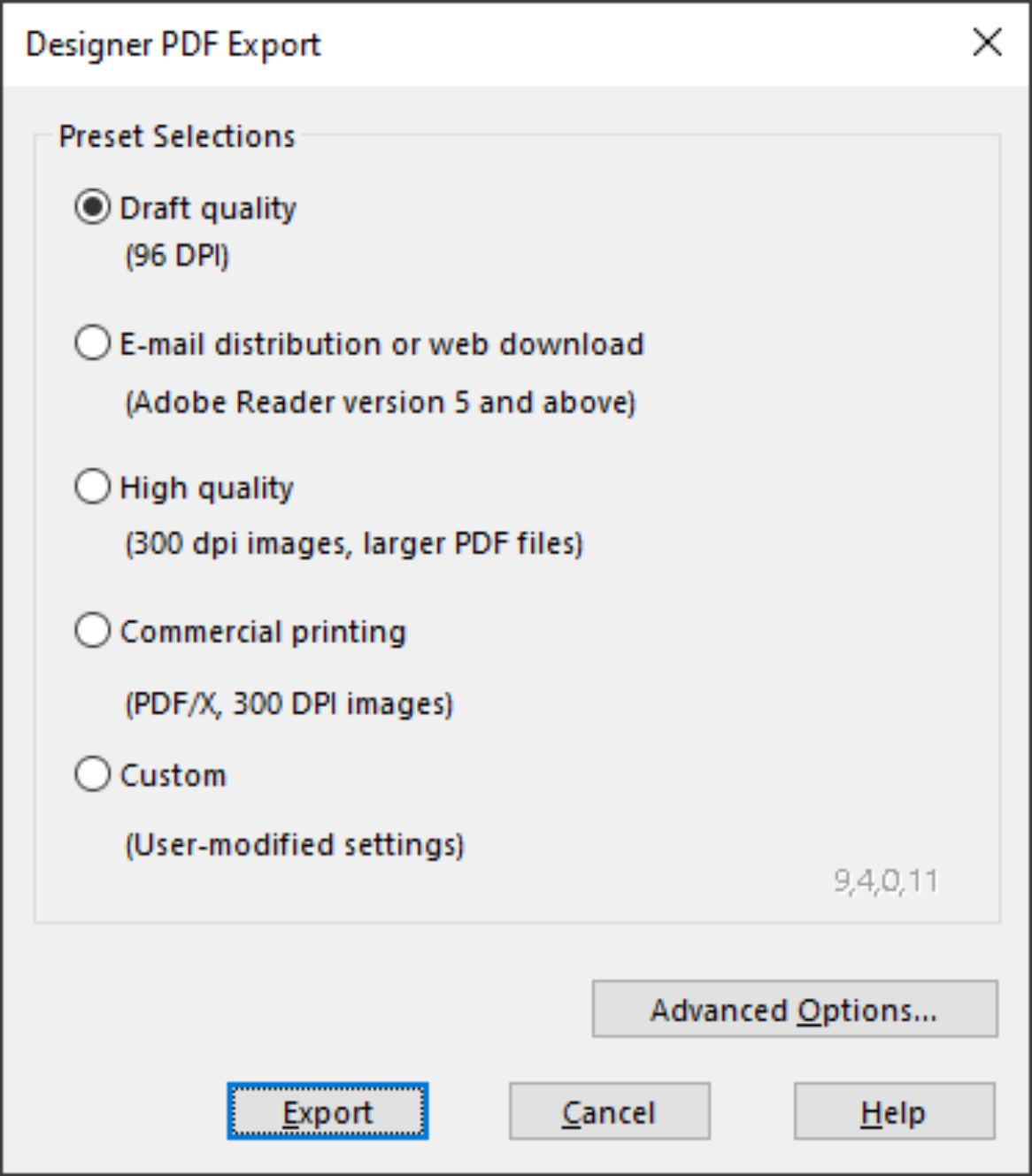
The four preset options will be suitable for most PDFs. They are:
Draft quality (96 DPI, no font embedding)
The draft setting is typically used when proofing a design and offers the fastest mode of PDF generation. The following settings are used:
- PDF version 1.4.
- No fonts are embedded.
- All bitmaps and photos are embedded as JPEG images at 96dpi.
This option will produce the smallest file, but note that because no fonts are embedded, if you give the file to anyone they must have the fonts used installed on their system in order to be able to see the document exactly as you intended.
E-mail distribution or web download (Adobe Reader version 5 and above)
This setting specifies filter options that are optimal for distributing PDF documents through e-mail and the web. Fonts are included, so you can be sure your document will be viewed exactly as you intended and all images are medium resolution suitable for inkjet printing and viewing on screen
- PDF version 1.4.
- Fonts are embedded, and subsetted (meaning only characters used are embedded as fonts).
- All bitmaps and photos are converted to JPG at 150 dpi.
High quality (300 DPI, larger PDF files)
The high quality setting includes options for rendering designs as PDF documents where full fidelity is required at high resolution. This if most suitable for printing on inkjet printers or viewing at high zoom. The following are the key settings:
- PDF 1.5.
- Fonts are embedded, and subsetted (meaning only those characters used are embedded as fonts).
- All bitmaps and photos are passed through untouched, unless they are more than 300 dpi in which case they are sampled down to be 300 dpi but retain their existing type (they are not all converted to JPG).
Commercial printing (PDF/X, 300 DPI images)
This setting specifies the options required for generating PDF/X documents that will be submitted to a print company. The following are the key settings used:
- PDF version 1.3 (as required by PDF/X).
- Files are conformant to PDF/X-1a: 2001 (ISO standard 15930-1).
- Fonts are embedded and subsetted.
- Bitmaps are converted to CMYK in native (uncompressed) format according the ICC Color Profile "US Web Coated SWOP".
- Bitmaps are limited to 300 dpi (high res bitmaps are sampled down).
- Crop and printer's marks are included if these are switched on in the Print Options dialog in Xara Designer.
Customizing PDF export using advanced options
If you select the Advanced Options button you can customize any of the above presets. Once you have altered any of the preset values, the next time you export a PDF it remembers the last settings, and the Custom option will be shown. The following section provides an overview of this feature.
While the four presets included in the PDF Export Filter will cover most typical scenarios for generating PDF output, situations may arise when greater control is required in order to specify the properties of the resulting document.
To customize the output filter settings:
- Select the preset that is closest to the desired type of PDF.
- Click Advanced Options....
- Modify the desired filter settings.
- Click Export to generate the PDF document.
The modified settings will automatically be stored under the Custom option for use from that point on.
When the Advanced Options button is clicked, the PDF Export Filter options appear in a separate dialog box grouped within the following categories: General, Objects, Document, Layers, Pre-Press (only Xara Designer Pro) and Security.
PDFs for import into Adobe Illustrator (V9 onwards)
PDF is the best format to use if you need to transfer designs from Xara to recent versions of Adobe Illustrator. Vector shapes, bitmaps, text and the simple fill and transparency types will all transfer with no loss of fidelity.
Layers
Adobe Illustrator 9 & 10 fully support editing of layers exported in PDF files. Unselect the Exclude Invisible Layers option to make sure all layers in your design are included. Illustrator CS & CS2 will not preserve design layering.
Text
In order to edit text in PDF documents in Adobe Illustrator 9 and 10, embedded fonts must be installed on the host system. Also, you must unselect the Use Unicode For Text Encoding option in the Settings dialog.
Bitmap tiling
Adobe Illustrator 9 and 10 will not read the PDF if tiling is used, so unselect the Preserve Bitmap Tiling option. This is not necessary for CS or CS2 versions.
Groups
Select the Preserve groups option in the export settings if your document contains groups so that they are maintained in Adobe Illustrator.
Note however that because PDF does not natively support groups, clipping masks will appear as part of imported groups in Illustrator CS & CS2. Therefore, when ungrouping you also need to remove the clipping mask.
Copyright © Xara