The Name Gallery
In Photo & Graphic Designer and Designer Pro, the Name Gallery gives you information about the current document, and is an easy way to manage the various elements of your document. It lists:
- Names – you can name objects using either the Name Gallery or the Names Dialog (via Names Button in the Selector Tool).
- Fonts used – if you have text in your document, then the used fonts will be listed.
- Bitmaps used – a list of bitmaps currently used.
- Colors used – lists the colors currently used.
- Styles used – Use this section of the gallery to select text on the current page that uses a given style.
- Files used - a list of other files currently used.
Note: In the case of multi-page documents, the Name Gallery lists the items usage by the current page. All Names are shown anyway, because a Name can be present in the document without actually using it. In the case a Name is not applied to an object on the page, the little selection circle (see below) is not present before the Name.
To display the Name Gallery:
- Choose "Utilities -> Name Gallery" ("Ctrl + Shift + F9"),
- Or click the Name Gallery button on the Galleries bar.

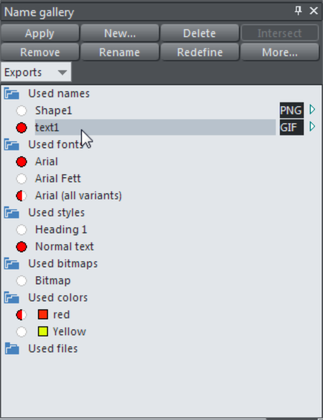
With the commands on the buttons you manipulate names. For some commands to work, a name, a property like color or font and/or an object has to be selected:
- Apply is used to give names to objects.
- New opens the Names dialog to apply a new or existing name to the selected object(s).
- Delete deletes a name from the Name Gallery and from any objects using that name.
- Intersect selects the objects that have all the selected items (name, font, bitmap or color).
- Remove deletes a name from any objects using that name, but does not delete it from the Name Gallery.
- Rename changes the name shown in the Name Gallery.
- Redefine changes which objects use a name.
- More reveals some more options:
- Select selects (in the document) the objects that have any of the selected items (name, font, style, bitmap or color).
- Export exports the selected named objects.
- Help shows the relevant help article.
Copyright © Xara