PDF Import
PDF is a complex vector graphics format that has evolved over many years and contains numerous sub-formats and options. PDF was designed as a portable document format for viewing and printing only, and was not intended as a file format for transferring data between applications. However Xara Designer will load the vast majority of PDF files.
PDF is now the recommended way of transferring vector files from Adobe Illustrator to Xara applications. Save as PDF and then import the resulting file into Xara.
The following points are worth noting:
- Multi-page PDF files are imported as multi-page documents in Xara.
- Text in PDF files is typically broken into many separate small text objects in the PDF file. This doesn't stop it viewing and printing, but means when imported what might appear as one or more continuous paragraphs of text is not. Xara Designer does a great job of reassembling the lines of text into lines and paragraphs of editable text, but sometimes you will find the text broken into separate text objects.
- In order to make it easier to extract just the text of a PDF file, a new layer is created containing just the text on that PDF page. Use the Page & Layer Gallery to view this layer.
- PDF files make liberal use of clipping. This appears in Xara Designer as ClipView objects, and so it's sometimes necessary to use "Arrange > Remove ClipView" in order to edit the objects on the page.
- Any annotations in the PDF file are imported onto a separate layer called "PDF annotations" in your Xara document.
What might not work:
- If you attempt to edit embedded subset fonts with the Print and Preview permissions you will receive a restricted license font warning which you can either cancel, or ignore (for the current session only).
- Files that are encrypted or password protected cannot be imported.
Fonts within PDF files
When you import a PDF file Xara Designer will use the fonts that are embedded within the PDF to display the text, in order to preserve accuracy. Fonts that come from the PDF are shown with a PDF- prefix in the font menu...
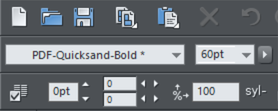
Often the whole font isn't embedded in the PDF, but rather a subset of the characters that are used. This means if you select that PDF font and try to type a character that is not included in the subset, you will see a warning like this...
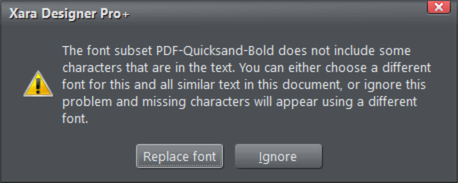
This will give you the option to replace the font with another, or to ignore. If you replace the font, it will replace it wherever it is used and update the text style. If you choose to ignore, Xara will try to use a font that is similar in appearance to the PDF font.
PDF is a highly complex format, and often can't be imported perfectly. The best way to import it may depend on how you intend to use it. The "Optimize for viewing" option attempts to make the imported result look as similar to Acrobat as possible, but it may be more difficult to edit (it could have many nested clipviews for example). The alternative "Optimize for Editing" option strips out some constructs which are difficult to manually edit (for example, nested clipviews).
Importing a Word document
You can easily import a Microsoft Word document (.docx). Simply drag and drop the file from Windows Explorer, or else select "File" > "Import".
RAW photo import (Photo & Graphic Designer and Designer Pro only)
You can import RAW digital camera files, either by using the Import menu option or just drag & drop the file onto the Designer window.
Supported file extensions include: *.crw, *.cr2, *.rw2, *.nef,*.mrw,*raf,*.kdc,*.orf, *.dng, *.ptx, *.pef, *.anw, *.x3f
However there are many different extensions used for RAW files by different camera manufacturers, so if you have a RAW file with a file extension not listed above it's worth trying to import it anyway.
Copyright © Xara