Enveloping
|
|
The Mold Tool lets you envelope shapes in a wide variety of ways. |
The effect is similar to a rubber sheet or balloon that you can stretch in any direction.
You can envelope all types of objects except bitmaps.
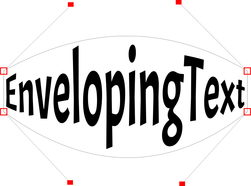
Sample enveloped text
Enveloping is similar to applying perspective. That is:
|
|
The right-hand button is similar to paste perspective described earlier.
The left-hand button does not initially alter the object. The other buttons immediately alter the object.
After applying the mold, to edit it:
- Drag any of the corner handles.
- Or click on a corner handle and then drag the curve handles.
The above example shows the 4 curve handles of the corners have been dragged outwards to bend the content of the mold.
You can also rotate, resize and skew the enveloped object using the Selector Tool.
The mold mesh button
|
|
The Mesh button displays a series of faint dots which can help preview the distortions that the envelope mold is giving. |
Envelope molds
You can create an envelope mold from any four sided shape, which you can distort as you require, and then use as an envelope mold by clicking the Paste Envelope button on the Mold Tool InfoBar.
Copyright © Xara


