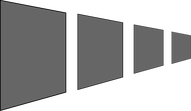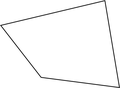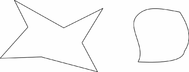Perspective
|
|
The Mold Tool lets you perspectivize shapes to give an impression of depth. You can perspectivize all types of objects including text and bitmaps. Note that bitmaps lose perspective if you later blend them or convert them to editable shapes. |
|
|
|
|
The right-hand button (paste perspective) is described later.
Designer draws a rectangle around the object or selection. You can drag the control handles at each corner of the rectangle to produce the perspective effect.
You can rotate, resize and skew the perspectivized object using the Selector Tool.
You may want to move control handles without redrawing the perspectivized object (doing this speeds up screen redraws).
|
|
To do this select the Detach mold button. To refit the object, deselect the button. |
Using vanishing points
As you reduce the size of the sides of the perspective mold, you see a "vanishing point" target. This is similar to vanishing points in conventional perspective drawings.
|
|
You can use vanishing points to obtain consistent perspective for several objects.
|
All three objects share a common vanishing point at the small cross.
The perspective mesh
|
|
This button paints a faint series of dots in a grid to preview the degree of perspective distortion of an object. |
Using molds
You may want to apply the same perspective to several objects. To do this you create a mold shape, copy it to the clipboard and then use it to perspectivize the other objects. A perspective mold shape must have four straight sides:
|
|
|
|
This is acceptable as a mold shape |
These are not acceptable. The object on the left has too many sides (must be four). The object on the right has curved sides (must be straight). |
Removing perspective
|
|
Click Remove to remove perspective. |
If the selected object has more than one perspective or envelope mold applied, only the most recent mold is removed.
Rotating the object within the mold
|
|
Sometimes you will find that the mold is the correct shape but the object needs rotating within it. You can rotate the object by clicking the rotate object button. |
Copyright © Xara