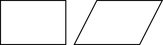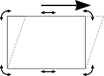Skewing objects
|
|
This is part of the Selector Tool. |
||
|
|
The original object, and to the right with a horizontal skew |
||
Skewing using the mouse
If you click a second time on an object that is already selected, the selection handles change to show rotation and skew handles. Each time you click, the handles toggle between the two modes. You can also change this mode using the handle on the Selector Tool InfoBar.
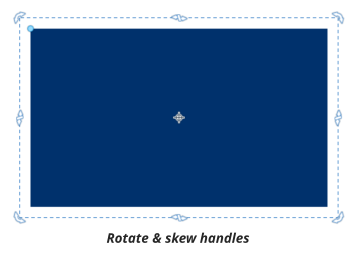
|
|
|
|
The InfoBar shows the current skew angle. |
"Shift + drag" to skew the object around its center. Hold down "Ctrl" to restrict the skew to the constrain angles.
Tip: Right click, or press "+" on the numeric keypad as you drag to create a copy, leaving the original where it was. Or right-drag with the mouse to create instant copies, additional copies by left clicks.
Skewing using the InfoBar
|
|
To skew horizontally type an angle into the skew text box and press Return. |
To skew vertically:
|
|
|
Copyright © Xara