Locking Layers and Objects
To the right of layers in the Page & Layer Gallery you'll see a padlock icon. Clicking the open padlock icon  on the right end of an object or layer row will lock the layer or object (icon changes to a closed padlock
on the right end of an object or layer row will lock the layer or object (icon changes to a closed padlock  ). Now you cannot select this object or any object on that layer. Any clicks on locked items will go straight through it, as if it's not there, and select items underneath. Clicking the padlock icon will unlock that object or layer again. Alternatively you can click the More.. button and select the Unlock all on page option.
). Now you cannot select this object or any object on that layer. Any clicks on locked items will go straight through it, as if it's not there, and select items underneath. Clicking the padlock icon will unlock that object or layer again. Alternatively you can click the More.. button and select the Unlock all on page option.
Soft Groups
There is one exception to the locked rules. If a locked item (or item on a locked layer) is part of a Soft Group, then selecting and operating on that soft group will also select and operate on any locked items in that soft group (this is the intended operation of soft groups).
Advanced Locking options
Xara Cloud has introduced new types of locks to help template designers and Admins of teams control how their brand and designs are edited or used. In the Xara Designer titles you can now apply these special locks to a document or template, and they will be enforced when opened in Xara Cloud.
Note: These new locking options can be applied in Xara Designer and Xara Cloud, but are only enforced in Xara Cloud. Xara Designer can still fully edit the objects with these new locks applied.
To access these options, either click on Utilities > Locking, or right-click on the object, then hover over the Lock option and you will be able to select the type of lock from there. You can also access the lock dialog by clicking the Locking option in the same context menu.
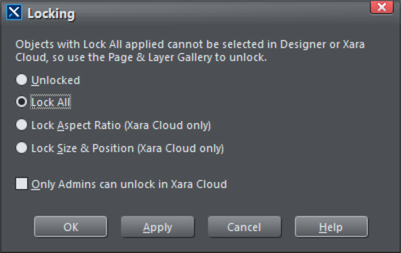
|
Unlocked |
Object is unlocked, and can be fully edited, resized or moved. |
|
Lock All |
Object is fully locked and cannot be selected, edited, resized or moved. This is the same as applying an object lock through the Page and Layer Gallery above. Note: Unlock the object by clicking on the lock |
|
Lock Aspect Ratio (Xara Cloud only) |
Object cannot be stretched or skewed, but still be resized whilst maintaining the aspect ratio (i.e using the corner handles). It can still be edited and moved as normal. |
|
Lock Size & Position (Xara Cloud only) |
Object cannot be moved or resized, but can be still edited (i.e. text can be updated or photo effects applied to images). |
|
Only Admins can unlock in Xara Cloud |
Prevents members of a Xara Cloud team from changing the lock permissions of the object. Other Admins of the team can however still override this option. |
Copyright © Xara