Print Options: Output tab
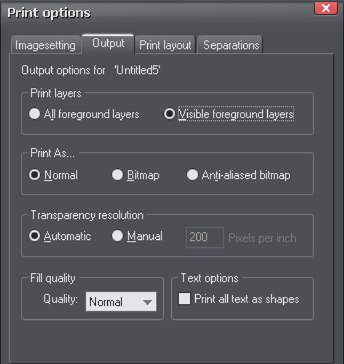
Print layers
There are two options:
- Print All Foreground Layers.
- Print only the currently Visible Foreground Layers.
Note that only foreground layers are printed. Background layers are never printed.
Print As
Normal is suitable for most types of document.
However some printers do not reproduce consistent colors when printing bitmaps or vector objects that are the same color (this is a fault with the printer driver). This is noticeable if objects overlap onto bitmaps or onto objects with transparency applied to them. In this case, select Bitmap or Anti-Aliased Bitmap and retry.
The choice between Bitmap and Anti-Aliased Bitmap depends on the printer and personal preference. Some printers give best results with anti-aliasing turned off especially when printing thin lines. As a rule, using anti-aliasing allows lower resolution printing. For example, 150 DPI bitmap printing is usually good enough for all uses-even typesetting. Without anti-aliasing, higher resolutions may be needed which gives much slower printing.
Transparency resolution
When printing, Xara's transparency effects are created using bitmaps.
This option controls the resolution of those bitmaps when sent to the printer. Automatic is suitable for most drawings, and means Xara automatically selects a resolution suitable for the current printer. This might be unsuitable if printing to a very high resolution printer such as image setting devices. In this case you may wish to control the print resolution manually by entering the desired value.
Note that modern printers often claim to be able to print at over 1000 dots-per-inch, but this is not the same thing as "pixels-per-inch", which is what you see on screen. Generally, it's never necessary to print at more than 600 pixels-per-inch, and typically 300 pixels per inch produces perfectly adequate print results, especially if anti-aliased.
Fill quality
Using this option, you can choose how many steps make up the graduated fills in your document when it is printed. The Normal setting is suitable for most purposes. This option is dimmed for PostScript printers.
Text options
If your printer has problems reproducing fonts, select the Print All Text as Shapes option. All text is then converted to vector shapes before the document is sent to the printer. This may be slower, but will reproduce exactly what you see on screen.
Copyright © Xara