Selecting and setting up a printer
Select "File" > "Print" to open the Print dialog box, then click the Printer... button.
This opens the standard Windows Print Setup dialog:
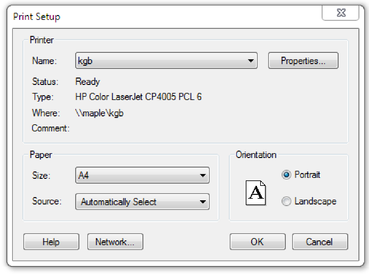
Selecting a printer also selects a suitable paper size and paper orientation. Note that these are the size and orientation of the sheets of paper used in the printer. They are separate from the size/orientation of the document. Portrait prints the page without rotation. Landscape prints the page turned through 90° (these buttons are duplicated in the Print options dialog box, described later). We recommend leaving the Landscape/Portrait buttons on this dialog box on their default setting.
Please note: We cannot give you advice about installing or configuring printers as these are standard system operations. In case of difficulties, contact the supplier of your printer or computer.
Properties button
This displays a dialog where you can set options for the selected type of printer. This dialog is not controlled by Xara.
Network button
If your computer is connected to a network, this lets you connect to shared printers on the network. This dialog is not controlled by Xara.
Copyright © Xara