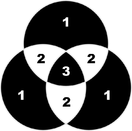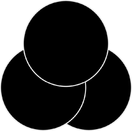Joining shapes
"Arrange -> Join shapes" lets you create holes in solid shapes. Because overlapping parts of the same shape are drawn with no fill color (i.e. you can see through the overlapping parts), you can use this effect to create holes in shapes but retain the ability to break them apart later.
For example, to create a donut shape:
This creates a single shape with a hole in it. |
|
|
|
|
|
|
You can combine or join several shapes.
The cutout is made using the top object. If that object is a group, you can make several holes in one operation. For example, a group of three stars can make a hole in this rectangle shape:
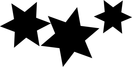

Groups are described in Object handling.
When several shapes overlap:
- The top shape (or top group) becomes a hole through the other shapes.
- The line attributes and colors of the other shapes change to those of the top shape.
- If several shapes overlay:
- an even number of shapes overlapping becomes a transparent area;
- an odd number of shapes overlapping becomes a solid area.
- The numbers on this example of three circles show how many shapes overlay in each area:
|
|
The joined shape on the left shows the number of segments which overlap. On the right are the original three circles shown unjoined.
Breaking joined shapes
Choose "Arrange -> Break shapes". This breaks the joined shape into separate objects, but the original attributes will not be restored to the separated objects. You can also break several joined shapes in one operation.
Copyright © Xara