Paragraph background and borders
You can make certain headings or paragraphs stand out by applying a background or border to it. To do so, place your caret into the paragraph and right-click > Paragraph and border settings
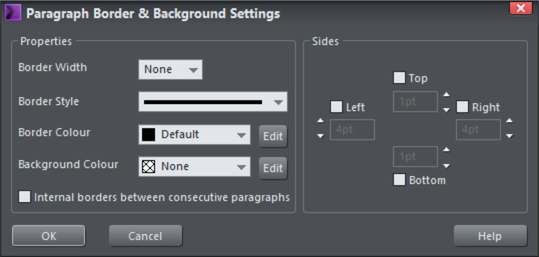
|
|
This dialog can also be accessed from the Paragraph Options button on the extended Text Tool InfoBar |
Placing the text caret within a paragraph and applying any of the settings above will apply it to that particular paragraph. If you select the whole text object and then apply any of the settings above, it will apply it to all paragraphs within.
Border Width
Sets width of the border that appears around the paragraph.
Border Style
Sets the style of the border, e.g. solid line, dashed...
Border Color
Sets the color of the border.
Background Color
Sets the color of the paragraph background behind the text
Internal borders between consecutive paragraphs
Enables to show border lines between paragraphs or show one border around all paragraphs
Sides
Set which sides to show the border, and the margin between the border and the text.
Setting a paragraph background
To apply a paragraph background color to a single paragraph:
- Select the Text Tool and place the caret into the paragraph you want to apply a background color to
- Right-click on the text
- Click on the Paragraph Border & Background... option, and then click Edit on the Background Color option
To apply a paragraph background color to multiple or all paragraphs
- Select the Text Tool and highlight all the paragraphs you want to apply a background color to
- Right-click on the text
- Click on the Paragraph Border & Background... option, and then click Edit on the Background Color option
You can also select the whole text object with the Selector Tool and perform the above to apply to all.
Setting a paragraph border
Similar to paragraph backgrounds, you can apply a border around one or more paragraphs in a text object. These are particular useful for making things like headings stand out, especially when applied with a background
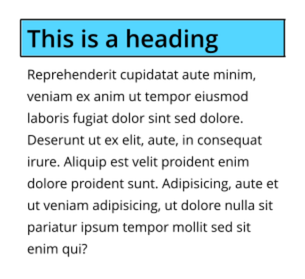
To apply a paragraph border:
- Select the Text Tool and either place the caret within, or highlight the paragraph you want to apply a border to
- Right-click on the text
- Click on the Paragraph Border & Background... option, and then set the border width to however thick you want the border.
There are now several settings you can set to adjust the look of your border, such as the color, dash pattern and if you wish to only have the border applied to one side, like so:

Internal borders between consecutive paragraphs
Borders are applied to the paragraph you have selected. If you have selected the whole text object or multiple paragraphs within, you might notice that only one border has been applied to what you have selected and not to each paragraph. This is because by default Xara will do just that, however if you enable this option - Internal borders between consecutive paragraphs - it will show the internal borders. For example:
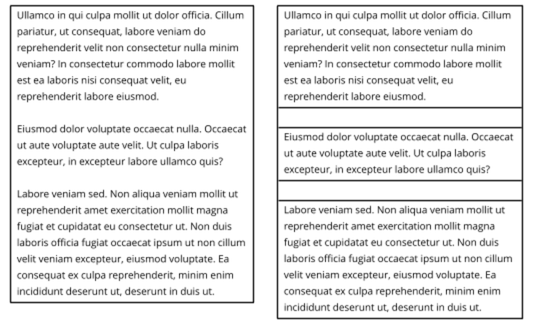
Both these text objects contain the same text and paragraphs. The one on the left shows what it would look like with internal borders turned off, and the one on the right with internal borders turned on.
Copyright © Xara
