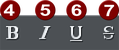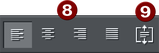The Text Tool
Use the Text Tool ("F8") to enter or edit text.


Text Tool InfoBar Left Side
|
|
Font |
||||||
|
|
Font Size |
||||||
|
|
Style |
||||||
|
|
|
||||||
|
|
Bold |
|
Justify |
||||
|
|
Italic |
|
Vertical Text Alignment |
||||
|
|
Underscore |
|
|
||||
|
|
Strikethrough |
|
|
||||

Text Tool InfoBar Right Side
|
|
Subscript/Superscript |
|
|
Line Spacing |
|
|
Bulleted Lists |
|
|
Numbered Lists |
|
|
Outdent |
|
|
Indent |
|
|
Spell Checker / Auto correction |
|
|
Space before paragraph |
|
|
Space after paragraph |
|
|
Show / Hide Advanced text bar (toggle on/off) |

Advanced text bar
|
|
Columns |
|
|
Baseline Shift (Designer Pro & Photo & Graphic Designer) |
|
|
Tracking/Kerning (Designer Pro & Photo & Graphic Designer) |
|
|
Aspect ratio (Designer Pro & Photo & Graphic Designer) |
|
|
Auto hyphenation (Designer Pro & Web Designer) |
|
|
Paragraph options (Designer Pro) |
|
|
Text Capitalization |
|
|
Ligatures |
|
|
Stylistic Sets |
|
|
Open Type Alternates |
Xara supports three basic type of text objects
- Simple text lines: Click on the page, and type.
- Text columns: Click and drag to create a column, and type.
- Text areas: Click and drag diagonally to create a rectangular area, and type.
After you've created any text object you can transform it (rotate, scale, skew) and can apply all the normal attributes, fill color, transparency, feather etc, using the normal tools. You can also attach it to a curve. The text will remain editable.
Copyright © Xara