The Font Menu
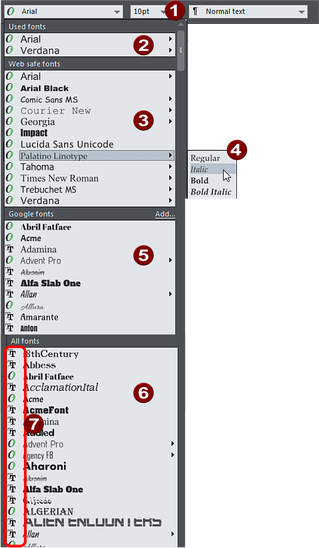
|
|
Live font size pop-up |
|
|
Fonts used in the current document |
|
|
Web safe fonts |
|
|
Style variants available for the selected font. Not all fonts have such variants |
|
|
Google fonts |
|
|
All fonts installed |
|
|
Font type - usually either OpenType or TrueType as designated by the accompanying symbol. |
The font menu lists all installed fonts, and is split into four sections. The top section displays those fonts that are currently used in the document. The second section shows the "web safe" fonts. These are the fonts you can safely use in web pages, because all commonly used web browsers will support these fonts. The third section shows the available Google fonts and the final section displays an alphabetical list of all other installed fonts. Each font name is displayed in the menu using its own typeface, making font selection easier.
Those fonts for which multiple font styles are available are shown with small black triangles against them on the right hand side of the menu. Simply hold the mouse pointer over such a font name for a second or two and a small sub-menu appears to the right of the main menu, listing the available variant of that font. While this sub-menu is displayed, you can move the mouse pointer over it to select the desired font variant.
Web Safe Fonts
These fonts are safe to use in websites because the vast majority of computers and other devices will have these fonts installed. You can also use any of the hundreds of Google fonts in your website. And you can even use other fonts you have installed if the font license permits it.
Live Font Preview
As you move the mouse pointer over any entry in the font menu, the selected text in the document is instantly updated to preview the font. This is not a permanent change until you actually click on the required font. Moving the mouse pointer over the menu will revert back to the initial font until you move over another entry. This is great for very rapidly previewing large numbers of fonts.
If you hold down the "Shift" key while traversing the font menu, then the font selection is not updated instantly, there is a short pause before it is updated. This is useful if you find that instant preview slows down your traversal of the menu (perhaps if you have a large amount of text selected).
Live Font Size preview
Next to the font size menu is a small pop-up slider control, like that used elsewhere in Xara Designer. This provides a direct, live font size control, and will adjust the font size of the selected text in real-time as you drag the slider.

Click to display font size pop-up
As with the pop-up sliders used elsewhere this can be used two ways. "Click + release" on the arrow and the pop-up will appear and stay on screen. You can now drag the slider, or use the mouse scroll wheel over the control to rapidly adjust the values. So in this case, this provides a fast way of adjusting the point size using the mouse wheel to see the results directly on the page of the document as you work.
The alternative method of using the pop-up slider is to "click + drag + release" on the button and slider. This is a slightly more direct way of adjusting the control (requires less clicks).
Instant font menu navigation
While the font menu is displayed, you can type the initial characters of the font name, and the menu will be scrolled to that section of the list. E.g. if you type "ver" it will instantly scroll and locate the Verdana font.
Copyright © Xara






