Rows & Columns
Changing Rows & Columns
When you have a table selected in the Table Tool, move the mouse pointer over the hotspots as shown below.
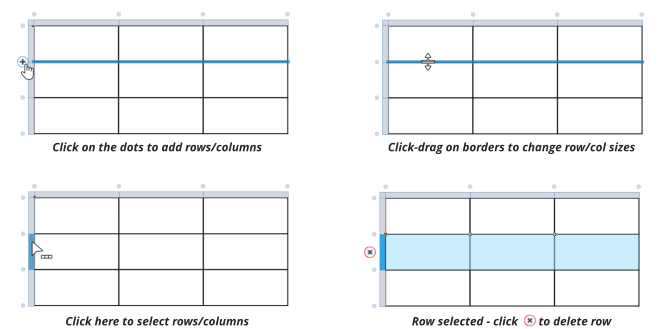
Using these controls you can quickly add rows and columns, change row and column sizes, select and delete rows and columns, all directly on the table without using the InfoBar. Use Ctrl+click or Shift+click on the row and column headers to select multiple rows/columns. Backspace will also delete a selected row or column (whereas Delete will delete the contents).
You can also set the selected row heights and column widths on the InfoBar numerically, which makes it easy to give multiple rows or columns the exact same sizes.
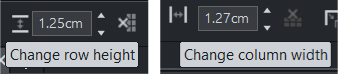
Moving Rows & Column
To move a single row or column, simply click+drag on the header. As you drag up/down, a thick blue line shows you where the row will be moved to. To move multiple rows/columns at once, first select the rows/columns (use Ctrl+click and Shift+click to add rows to the selection) then drag on one of the headers.
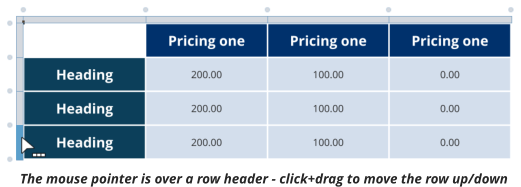
Related Resources: Check out our demo movies on YouTube:
Copyright © Xara