Publishing toOVHcloud
|
Choose "File" > "Publish Website" or click the publish icon on the website toolbar. |
|
Select the OVHcloud option and click on continue.
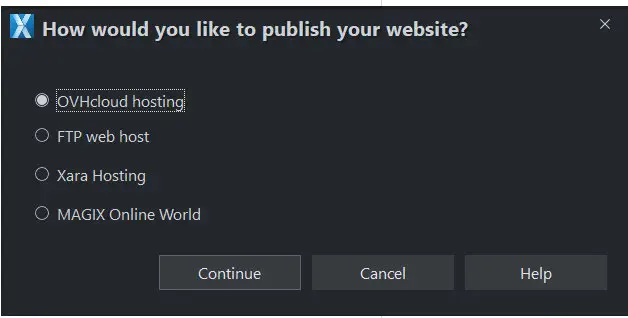
Register or Sign in
If you are new to OVHcloud, click on the Register button. A new tab will open in your default browser and guide you through the steps for claiming your 20% discount:
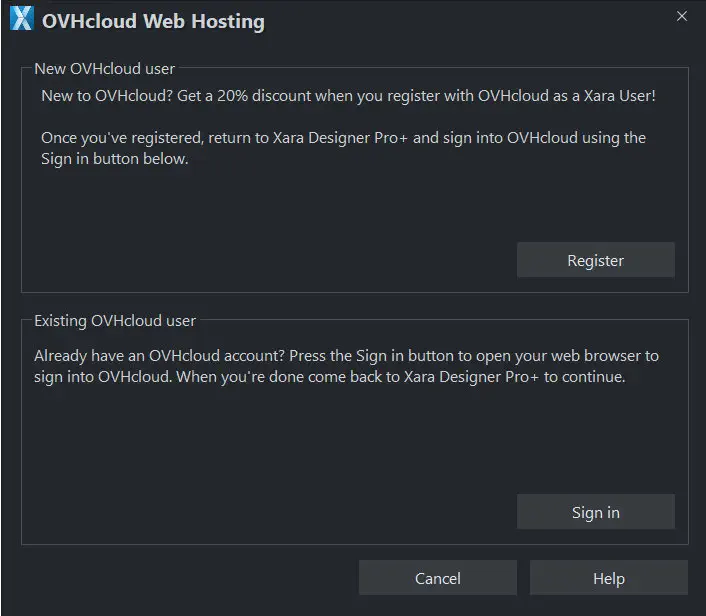
If you already have a OVHcloud hosting service, then you will need to login to your account and authorize Xara to retrieve your FTP information.
Click on the Sign in OVHcloud button. A new tab will open in your default browser and direct you to the OVHcloud login page.
Login and Authorization
This step is required to allow Xara to retrieve your FTP details.
Login to your account:
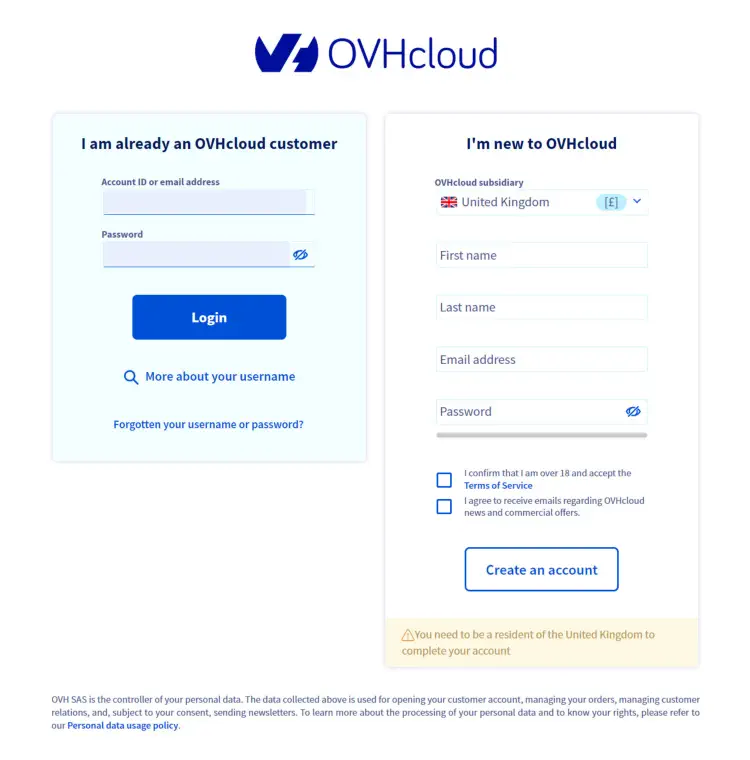
The token is authorized for 1 day by default. This is sufficient to connect to your account to retrieve your FTP info and store it within your document. Customers that publish multiple different files may wish to set the validity to Unlimited.
Click on the Authorize button:
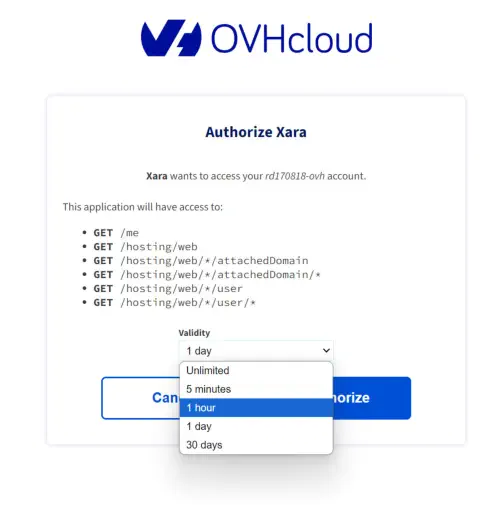
Return to Xara. The Authorization token will be stored in the registry and the waiting dialog shown below will close and be replaced with the OVHcloud publish settings dialog:
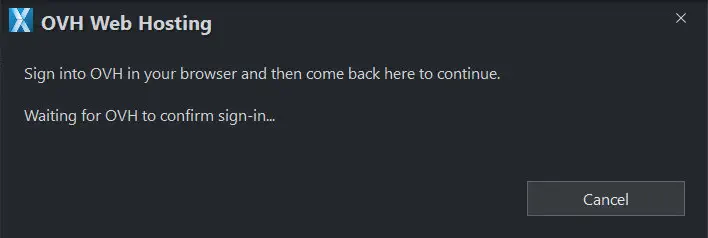
Enter your password and sub folder path
OVHcloud will email you with FTP login details once your account is setup. Please see here if you are unsure of your password.
The authorization completed in the step above will allow us to retrieve your host, username and publish folder path information.
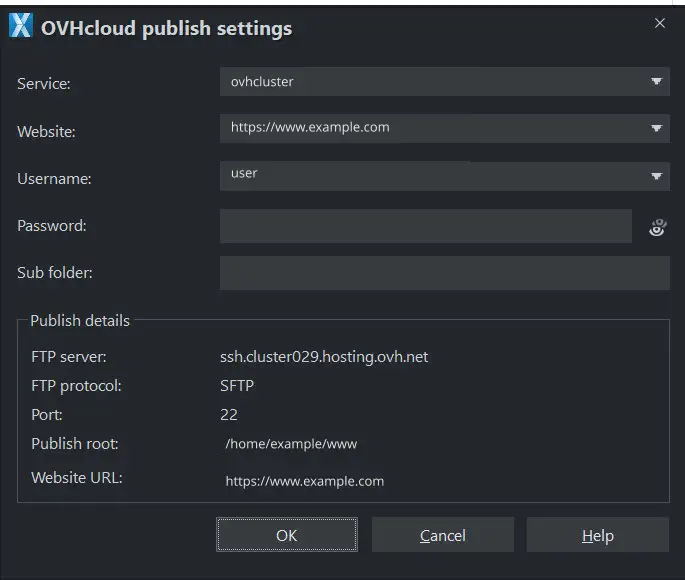
Select your website address from the drop-down menu and enter your FTP password.
You can optionally enter a sub-folder name, such as "site1", and you'll see this added to the end of your website address in the field above. This is useful if you want to publish multiple sites to the same Hosting account – you can put each one in a different sub-folder.
Click Ok. All settings including your password will be saved to the document. Your website will then publish and you will see the data transfer window indicating the progress of the publish. When the publish is finished you'll be able to navigate to your website via the link which appears in the data transfer window.
I have published my website toOVHcloud but it is not being served when i visit my domain name address
You may have published your website but only a holding page or an error page is being shown when visiting your website hosted with OVHcloud.
The website field of theOVHcloudpublish settings will show your default website. This is unlikely to be mapped to the same folder on the hosting server as your domain name. Please ensure you select your domain name from the Website droplist to ensure your website is published to the correct location to be served at your domain name address .
My token has expired
Selecting to publish a doc to OVHcloud will attempt to use your existing verification token to retrieve your FTP information. The following dialog will display If the validation key used previously for this action has expired:
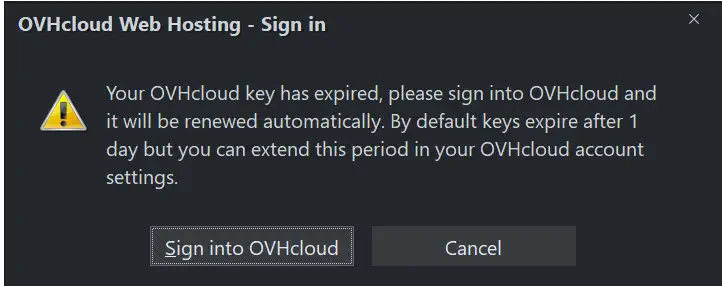
Click on Sign into OVHcloud to authorize Xara to retrieve your FTP information and continue to verify your FTP password and sub folder path.
Copyright © Xara
