Publishing to Xara Hosting (Xara-Online)
This service is not accepting new registrations. Existing users of MAGIX Online World (MOW) and Xara Hosting can still publish in the usual way, but new users can no longer register for this service.
Magix Online World and Xara Hosting will be discontinued at the end of July 31, 2025. We recommend you transfer your domain and website prior to this date
Xara recommends OVHcloud as a trusted web hosting provider and provide a simplified publishing experience from Designer Pro and Web Designer. Hosting packages are provided with a domain name, secure certificate , up to 500GB disc space and Email accounts providing you with everything you need to publish your Xara created website. Click here to get your 20% discount code and subscribe to an OVHcloud hosting package.
FAQ's on the shutdown can be found here
|
Choose "File" > "Publish Website" or click the publish icon on the website toolbar. |
|
Select the Xara Hosting option and click on continue
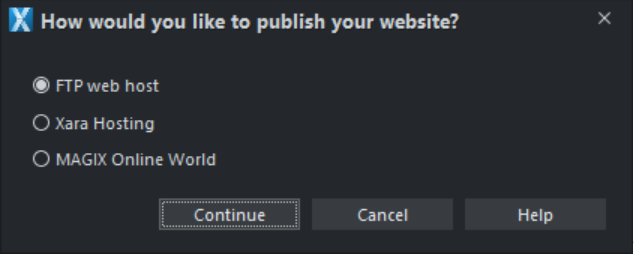
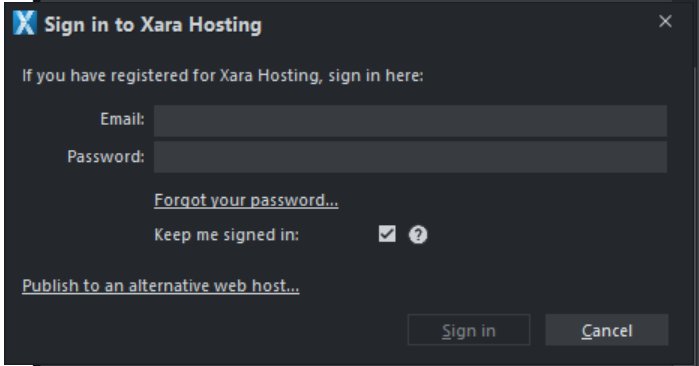
Simply sign in using your Xara email and password. Keep me signed in will be enabled by default which means that if you quit Xara Designer and then return, you will still be signed in.
Once you've signed in you'll see the following dialog:
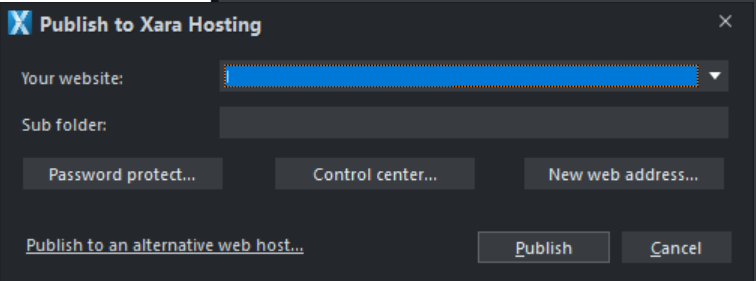
Select your website address from the drop-down menu. You can optionally enter a sub-folder name, such as "site1", and you'll see this gets added to the end of your website address in the field above. This is useful if you want to publish multiple sites to the same Xara Hosting account – you can put each one in a different sub-folder. Also useful if you want to add a password to protect a folder.
Click Publish. Your website will then publish and you will see the data transfer window indicating the progress of the publish. When the publish is finished you'll be able to navigate to your website via the link which appears in the data transfer window. Publishing to Xara Hosting automatically generates a sitemap which you will see as a sitemap.xml file in your Xara Hosting webspace. This is a list of the pages on your website, and helps search engines find and list all the pages in your site.
The Password protect button will take you to Xara Hosting where you will be able to control access to folders by setting passwords. You can create a list of contacts which you can then organize into groups of users. Visitors to the password protected area will have to provide an email address and a password to gain access.
The Control center button will take you to Xara Hosting where you'll be able to administer your account as well as being able to browse, view and delete files you have uploaded to your web space.
Click the New web address button if you want to choose a different web address for your website. For example you could purchase your own domain name (eg. xara.com), instead of having magix.net in your website address. If you do acquire other web addresses, these will appear in the "Your website" dropdown list above, when you next come to publish. Use the "Refresh" option in that list to update the list if it does not include all the addresses you expect to see.
Copyright © Xara
