Slider options
Press the Slider Options button to bring up the Slider Options Dialog.
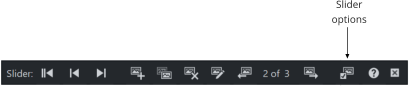
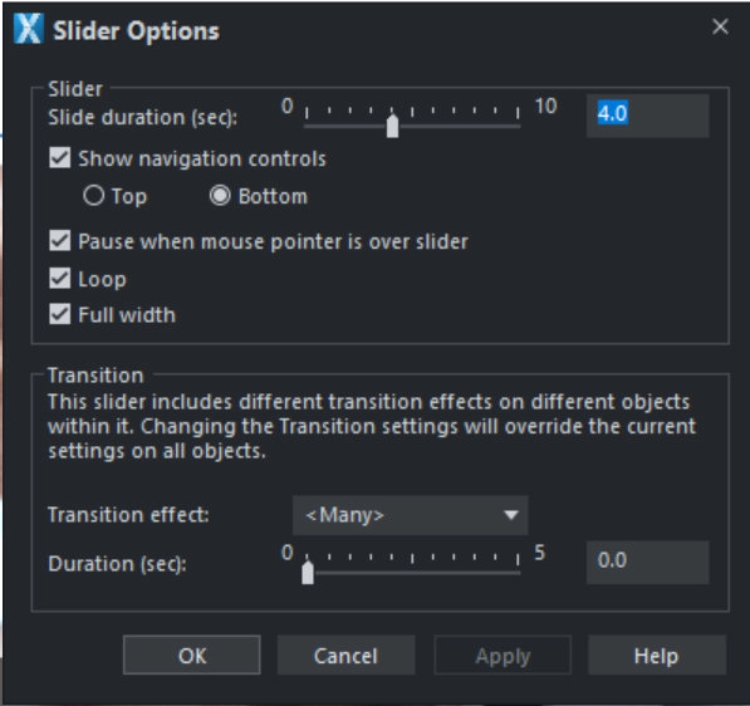
Slide duration
Choose how long (in seconds) you’d like each slide to display for, before the next slide appears.
Navigation Controls
Sliders include the option to Show navigation controls, allowing visitors to your website to manually navigate through your slides. The controls appear whenever the mouse pointer is over the Slider. On touch devices, tapping the Slider shows the controls, tapping away hides them again.
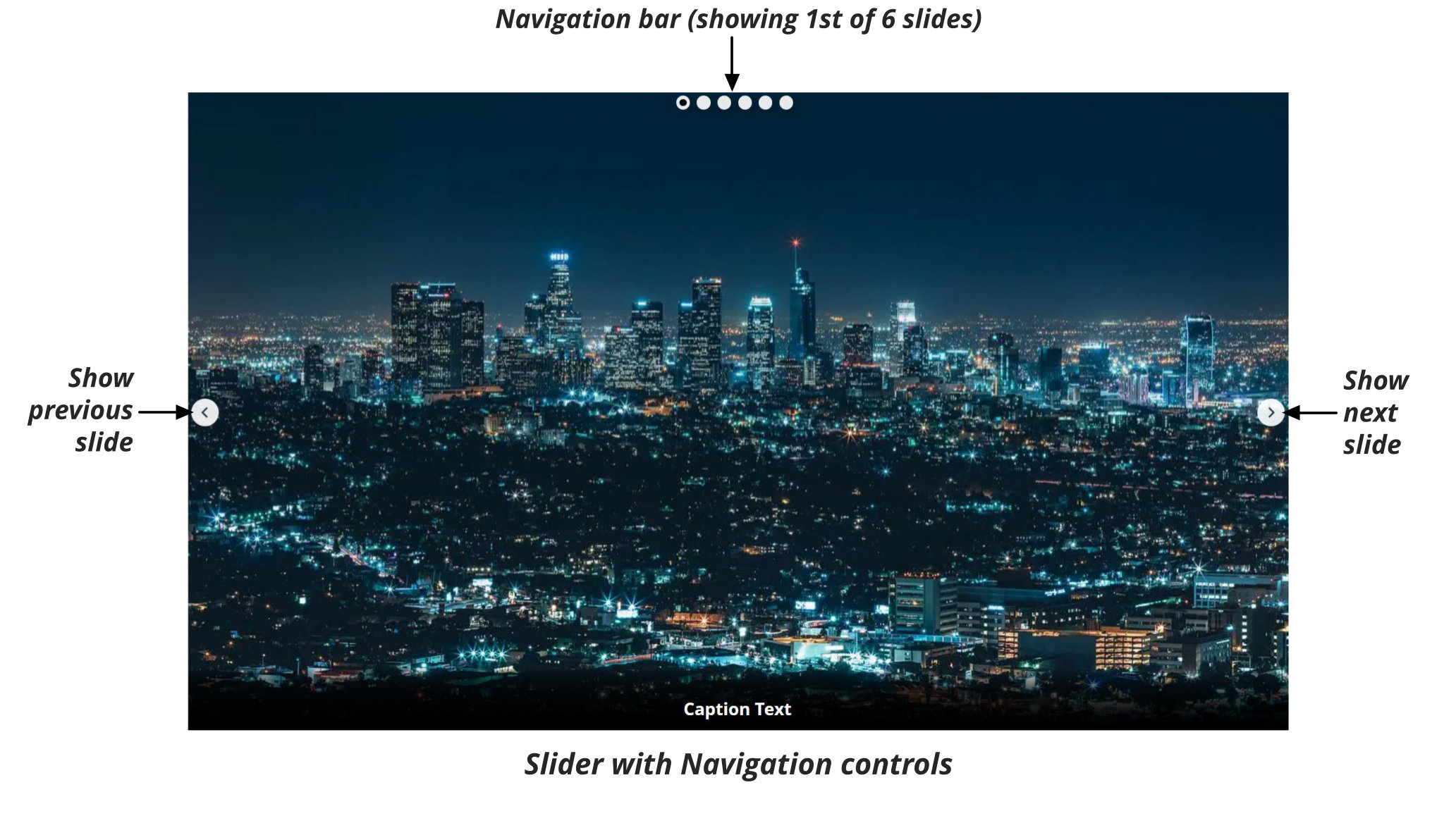
The number of circles shown in the navigation bar matches the number of slides in your Slider. The visitor can click on the circles to jump to a specific slide. You can choose to show the navigation bar at the top or at the bottom of your slider, depending on what works best with your Slider contents.
Pause
When this option is on, the Slider pauses whenever the mouse pointer is held over the slider. This allows the visitor more time to read the slide contents and to interact with any buttons and links on a slide. On touch devices, tap on the slider to pause and tap away to resume.
Loop
The slider will loop continuously when this option is enabled. Disabling this option will cause the slider to loop once.
Full Width
When this option is on, any non-text objects that are 95% or more of the page width, are automatically stretched to fill the full width of the browser window in your published website. More info
Transition effects
Here you can choose from a range of animation effects, which are used when transitioning from one slide to the next. Note that setting the effect here will apply that same effect to ALL objects on every slide. That’s fine for simple sliders, but some sliders are designed to have different effects on different objects of a slide. For example, slide in the main photo, but then fade in its caption. Setting the effect in the Slider Options dialog will override these different effects.
The Duration setting lets you set the speed of the transition effect, reduce the time for faster effects.
You can put different effects onto different objects of your slides using the Web Animation dialog, which is the same dialog used for applying reveal effects to any objects in your website. Right-click on the object and choose Web animation … from the context menu, then select the Reveal/scroll tab. Use only the Reveal effects (scroll effects won’t work in a slider). You can also set the speed and even a delay so that objects on a slide appear at different times.
Copyright © Xara