Layers
All items can be placed into named layers. Each layer can have any number of objects, and has the ability to be turned on or off. When the layer is turned off all objects on that layer become invisible.
The Page & Layer Gallery allows you to easily see and adjust the stacking order of objects and layers. Objects are listed in order from front to back in the gallery. See Page & Layer Gallery for details.
|
|
The layers are controlled from the Page & Layer Gallery on the Galleries bar to the right of the workspace. |
In website documents, layers are used to provide mouseover (sometimes called rollover) features on your website. These include highlighting buttons (they highlight when you move the mouse over them) and also other pop-up effects. See the Web Graphics chapter of the help for full details.
Stacking Order
All objects on the page are placed one on top of another. The most recently drawn or created object is always on top, that is, in front of any others. You can adjust the stacking position by right clicking and choosing Arrange or using the Arrange menu options.
For example, when you draw a new rectangle it always appears to cover all the objects behind it. By right clicking and choosing Arrange or pressing "Ctrl + B" (or the menu "Arrange" > "Put to Back") the object is moved behind everything else. Similarly "Ctrl + F" brings any selected object to the top, that is, in front of everything else.
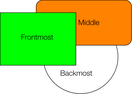
These objects are stacked over each other.
All objects are collected into named layers, and each layer can be turned on or off to show or hide everything on that layer.
Copyright © Xara
