Object Based Design
All the types of elements are collectively referred to as objects.
One of the unique benefits of Xara is that you have complete freedom to place any object anywhere on the page, and your document or website will faithfully reproduce this.
|
|
The Selector Tool can be used to select any object on the page, and to move (just drag it), resize and rotate the objects. |
You can adjust the stacking order (that is whether an object appears in front or behind others on the page) using the Arrange menu options or right click and choose Arrange. With the Selector Tool you can resize objects by dragging on the corner resize handles. You can rotate any object by dragging just inside the corner selection handles.
|
|
Use the Text Tool to edit text and add new text. To add some text to your document, select the Text Tool and click anywhere on the page and start typing. |
You can also create text columns, by clicking and dragging horizontally in the Text Tool, or text boxes by dragging diagonally. See the Text section below for more details and the Chapter Text Handling for a complete reference of Xara text functions.
|
|
You can use the drawing tools to create rectangles, rounded rectangles, circles and ellipses, and just about any shape you like using the Shape Tool. See the Drawing tools section for more detail. |
|
Stacking Order
All objects on the page are placed one on top of another. The most recently drawn or created object is always on top, that is, in front of any others. You can adjust the stacking position by right clicking and choosing Arrange or using the Arrange menu options.
For example, when you draw a new rectangle it always appears to cover all the objects behind it. By right clicking and choosing Arrange or pressing "Ctrl + B" (or the menu "Arrange" > "Put to Back") the object is moved behind everything else. Similarly "Ctrl + F" brings any selected object to the top, that is, in front of everything else.
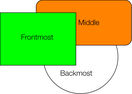
These objects are stacked over each other.
All objects are collected into named layers, and each layer can be turned on or off to show or hide everything on that layer.
Copyright © Xara




