The Selector Tool
|
|
This tool is a general purpose tool that allows you to select, move, resize and rotate all objects on your page. |
You can do all these things by just dragging on the objects on the page, or on the selection handles around the object, or you can enter precise numeric values. The selected object is shown with 8 handles around the outside, and the status line at the bottom of the screen also tells you what is selected.
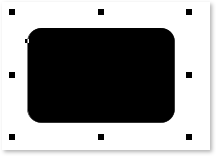
Drag on any corner handle to resize an object. Drag just inside the corner handles to rotate.
Nudging Objects
The arrow keys can be used to nudge the selected object, one pixel at a time. If you hold "Shift", it nudges objects 10 pixels at a time.
Rotating Objects
There are two ways to rotate an object. Either click on the object a second time, so the selection handles change to show rotation handles, which you can then drag on to rotate the object. Or, when it's showing the square selection handles, move the mouse pointer just inside the corner handles until you see the mouse pointer change to a rotation indicator - you can then also drag to rotate the selected object.
InfoBar
When an object is selected, the InfoBar - just above your document - shows all the relevant controls for the current tool.
Important: This bar changes depending on which tool is selected.
This is the InfoBar in the Selector Tool:

The InfoBar, just above your document, shows controls for the selected tool.
You can enter numeric values into any field; e.g. to reduce the size of an object by 20% you can enter 80% into the W field (which is a % size). The little padlock selects whether both the width and height change together.
Copying Objects
You can use the usual "Edit" > "Copy" ("Ctrl + C") and "Edit" > "Paste" ("Ctrl + V") options or right click an object and choose Copy, but a really quick way to copy any item is drag on it with the right mouse button.
You can also copy and paste a page anywhere in your document from the current document or another document – see Copying and pasting pages.
Copyright © Xara
