Can I add QR codes to my website
Version 25.0 introduced our own QR Code generator, which can be used instead of 3rd party QR Code widgets.
How do I insert a QR Code?
Go to Insert > QR Code > QR Code to open the new QR Code editor.
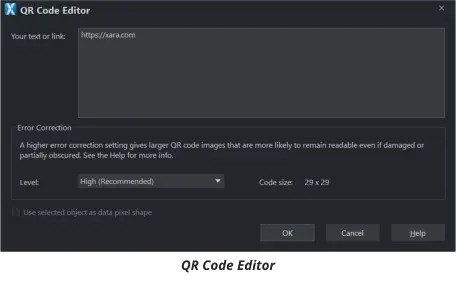
Enter your text or link URL, then press OK to instantly create your QR Code.
Note that the QR Code is created as a vector graphic, so you can change its color to anything you like after creation.
Can I control the error correction level?
With this option you can reduce the error correction level from its recommended default value of High. A high correction level means your QR Code will contain more ‘data pixels’ (the small squares that make up the code), which means the code is more likely to remain readable even if it gets damaged or if parts of it are lost or obscured. A lower correction level gives you a smaller QR Code image with fewer data pixels, but which is more likely to become unreadable if damaged/obscured.
The choice is yours depending on the conditions in which your code is going to be used and how much space you have for the code on your document. The code size shows you how many data pixels your code will have with the current settings.
Is it possible to use custom shapes for the QR “pixels”?
By default each data pixel in the QR Code is a square, but you can use almost any shape you like. Draw a shape and with it selected, Insert > QR Code > QR Code. In the QR Code editor you should see that the Use selected object as data pixel shape option is enabled and so you can turn it on. When you create the code, it should use the shape you selected for each data pixel.
Avoid using very complex shapes or shapes with holes in to ensure your code is easily readable by scanners.
How do I edit an existing QR Code?
To change a QR Code you’ve already inserted into your document, click on it with the Selector Tool. This reveals a small context menu with an Edit option on it, which re-opens the QR Code editor window.
Where can I find pre‑designed QR Code templates
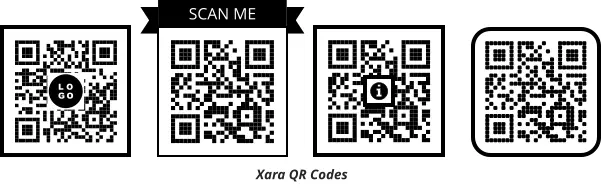
Elementsincludes a selection of different QR Code designs under Components > Print & Web Components > QR Codes. The previously available 3rd party QR Code widgets are also now in this folder. To jump directly to this folder in Elements or in the Designs Gallery, use Insert > QR Code > More QR Codes… You can see a few of the available designs at the top of this section about QR Codes.
Some of the QR Code designs have a logo or symbol in the center. To replace the logo/symbol, go into the Selector Tool and right-click on the logo/symbol. Then choose the Replace option from the context menu.
QR Codes Widgets
Web Designer & Designer Pro offer a selection of QR code widgets in Elements / Designs Gallery. You can find these for the classic 'freeform' web templates in Print & Web Components > Other.
Currently Elements/ Designs Gallery includes widgets from Bitly and QRCode Monkey. Both these services allow you to create a QR code and download an image file. See Adding widget placeholders manually for instructions on replacing a placeholder with a graphic file.
If you don't intend to use one of the bundled widgets you can also insert the code for a solution from another provider into a placeholder - see the article Adding widget placeholders manually .
Related Pages:
Web Editable Widgets such as Bitly QR and QRCode Monkey