Web Editable Widgets
When you add one of these widgets to your page from Elements / Designs Gallery an Edit Widget window open inside Xara Designer.
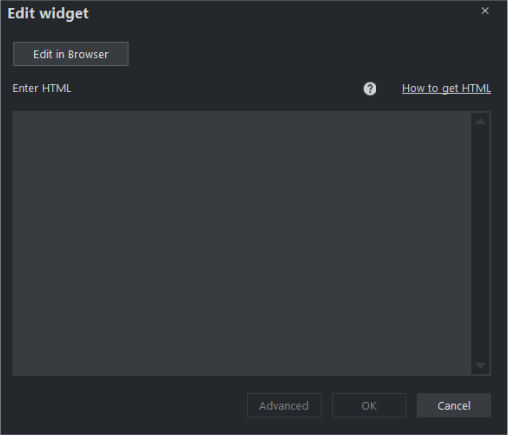
Example edit widget window.
Clicking Edit in Browser opens a browser window onto the website of the widget provider. Here you can find out more about the widget if required, provide any data the widget requires and in most cases also customize its appearance. Usually the widget website will also show you a preview of what your widget will look like, complete with any customizations you've applied.
Inserting
Press the How to get HTML button at the top of the window to see some additional information on inserting the widget on your page. For most widgets, you need to get to the point where the widget website offers you the HTML code that needs to be inserted into your web page. As soon as this is visible, select the code and press Ctrl+C to copy it to the clipboard. Many widgets make this easy for you by providing a copy button next to the code. Once you've copied the code, simply paste it into the Edit Widget window under Enter HTML in Xara Designer and click OK.
Editing existing widgets
At any time you can double click the widget placeholder (or right click and choose Edit Widget) in your Xara document to return to the widget provider's website, so you can easily modify or replace the widget.
Those widget providers who give you an account, will normally also keep a copy of any widgets you've created. This means you can sign into your account while going through the insertion process above and then find, modify and insert a widget that you've created previously. Inserting existing widgets is just like inserting newly created widgets – just re-copy the code back into the Edit Widget window.
Automatic placeholder generation
When you click the OK button, the Edit Widget window is closed and you will see an indication that Xara is busy rendering a placeholder image. After a few seconds an image of your widget appears on your page. Now all you have to do is preview your web page and you should see your new widget working on your page!
Widget site membership
Some widgets may require you to open an account with the widget provider, before you can use them. Most are free, but some offer premium services over and above the free offering. Check the the widget provider's site for details.
Related Pages
Can I create forms in Xara Web Designer /Designer Pro?
Adding e-commerce to your website
Can I manage appointments in Web Designer / Designer Pro?
Can I add live chat in Web Designer / Designer Pro?
Can I add YouTube to my website
Can I add QR codes to my website
Can I add social media widgets to my website
Copyright © Xara