Replacing colors
Xara makes it easy for you to recolor complex grouped objects such as buttons, text panels, navigation bars etc, by listing the colors used and prompting you to choose which one you want to replace.
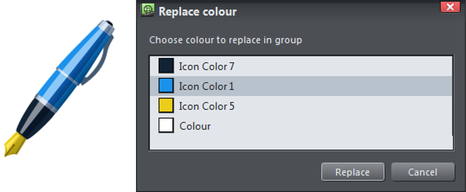
The color replacement dialog lets you select which color to replace in the group.
Recolor an item in one of the following ways:
- Drag and drop a color from the color line onto the item.
- Select your item and then click a color on the color line.
- Select the item and then bring up the Color Editor (Ctrl+E).
The editor will display a list of the item's colors in the drop-down menu at the top of the editor. Select the one you want to edit and then use the color editor as normal to edit it.
Note that when replacing colors in graphics this way, you can replace the use of named colors with unnamed/local colors, or vice-versa. So for example you could take a button that uses Theme Color 1 and replace Theme Color 1 with Theme Color 2. From then on, editing Theme Color 2 in your document would change the button color too. Or replace Theme Color 1 with a local color, so the button is no longer linked to any theme colors at all. And you can use this facility to quickly apply named colors to graphics that were not originally designed to use named colors at all.
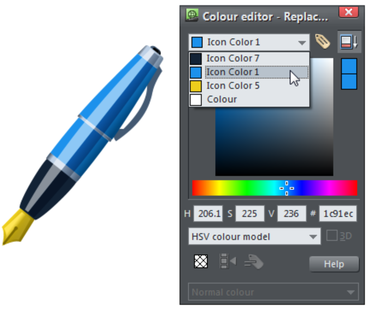
The pen item is selected and the Color Editor displays the range of color replacement options available.
Note that when an object with multiple colors is selected, the dropdown list in the color editor lists only those colors in it. The Local fill color, Local line color and list of named colors are not included in the list in this context, to avoid making the list too long and potentially confusing.
Changing background colors
Drag-drop colors from the color line onto the page or pasteboard background to set the color of either. If there are multiple colors in the background, the Replace Colors dialog will be shown to let you choose which color to replace. It works the same way as described above for groups with multiple colors.
To use the color editor to change the background colors, right click on the page and choose "Page Background">"Edit page color", or on the pasteboard background and choose "Pasteboard Background">"Edit pasteboard color".
Copyright © Xara