Automatic Backups
Xara will optionally save regular backup copies of your open documents while you work.
To turn automatic backups on or off, open the "Utilities" > "Options" dialog and choose the Backups tab.
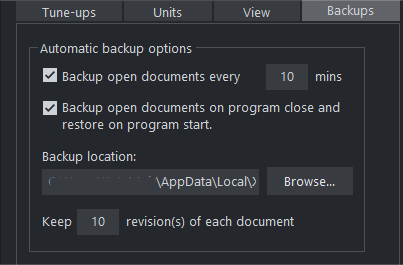
Backup open documents
To turn backups on select this checkbox and choose how often you would like backups to be taken. The suggested period is 10 mins, which means each open document will be backed up if it's more than 10 mins since the last backup of that document was taken (or since the document was created or opened).
Note that once the configured period since the last backup has expired, the next backup is only saved when the program has been idle for at least 15 secs. This is to avoid interrupting your work as much as possible and to avoid backing up the document while it is being actively modified. In normal use it's unlikely that there won't be regular inactive periods of 15 secs or more, allowing a backup to be taken soon after it is due. But note that if you are actively editing for an extended period of time it could be significantly longer than the configured backup period before the next backup runs.
The Automatic Backup facility does not save modifications to open 'edit inside' sub-documents. Only the parent main document is saved when a scheduled backup runs, in its current state without the unsaved group edits. For this reason it's recommended that you save 'edit inside' edits back to the parent document regularly.
When a backup is taken, you'll see the save progress bar appear at the bottom of the Xara Designer window while the save is completed.
Backup location
User the Browse button if you want to change the folder where your backups are stored.
You can access the backup documents saved here at any time using the "File" > "Open recent" > "Backups" menu option. This opens a file dialog onto your backup folder so that you can browse, open, or delete any of your backup files.
Revisions
By default up to 10 revisions of each design are kept in your backups folder, but you can choose to change this number in the revisions field. Older revisions in excess of the number chosen are deleted automatically. Each backup file is named using the name of the document from which it is taken, suffixed by the date and time at which the backup was taken.
Warning: Note that if you have multiple documents that share the same filename in different folders on your computer, their backups will also share the same names in the backups folder. Therefore try and use unique filenames for your designs to avoid the backups of one design overwriting another with the same name.
Untitled documents
Documents that you have created and not saved are backed up using the name "Untitled" followed by a number and the date/time. This name and number corresponds to those shown in the title bar when you are editing new unsaved documents.
Warning: Since all new unsaved documents are named Untitled1, Untitled2, etc. backups of these documents are likely to be overwritten relatively quickly. Therefore you should always save important documents with a unique name of your choice, so that you can easily identify backups of that document in the backups folder.
Backup open documents on program close
The Backups tab in the Options dialog also allows you to turn on automatic backup and restore. When this option is on, when the you close Xara Designer you will not be prompted to save any modified documents that you have open. Instead all open documents are backed up to the backups folder and the program closes. Then when you next start the program, the same documents are automatically reloaded so that you can continue working where you left off.
Note that if you have any "Edit inside" sub-document views open, these are silently closed and saved back to the main document when the program is closed, and the main document is backed up. The 'edit inside' sub-document views are not re-opened on next program start. See editing inside groups.
Recovering from abnormal program closures
If you have automatic backups turned on and the program closes abnormally (perhaps due to a power failure for example) the program should detect this when it is next restarted. It will then offer you the chance to restore the most recent backup version of each document that was open at the time of the last backup.
Abnormal closure will not be detected if no automatic backup completed since the last normal program closure.
Backups on system shut down
If you shut down Windows without first closing the program, all open documents are backed up to the backup folder even if 'Backup open documents on program close' is not turned on. This allows system shutdown to proceed without Xara Designer interrupting it by prompting you about unsaved or modified documents. On next program startup you'll be asked whether or not you want to restore the documents that were open at the time of the system shut down.
Recovering backups
You can access your document backups using the "File" > "Open recent" > "Backups" menu option. This opens a file dialog onto your backup folder so that you browse and open your backup files. This is particularly useful in the rare case where your current file no longer opens due to a corruption.
It's a good idea to use this file dialog to clear out any old unwanted backups periodically.
Note that when you load a backup document, it is not automatically associated with the design file from which the backup was taken. It's treated as an independent document in its own right. Therefore if you decide to keep a backup document you should use "File" > "Save As" to save it elsewhere with a suitable name.
Error is encountered during backup
This could occur if your xar/ web file is 2GB or more in size and can occur if you have embedded large files such as MP4 files into your document. Please see external files article for more infomation on managing external files. If you are unable to resolve the problem contact Xara Support through the Intercom chat button on most pages at www.xara.com, or through our contact form at www.xara.com/contact-us/.
Copyright © Xara