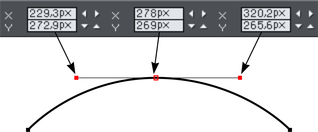Moving point handles—Shape Editor Tool

You can move one or more selected handles:
- Drag the handles using the mouse.
- Or use the arrow keys on the keyboard.
Or to move a single handle, type new values into the text boxes on the InfoBar (see below).
Using the text boxes on the InfoBar
|
|
The center pair of text boxes always shows the X/Y co-ordinates of the selected point. |
The surrounding X/Y fields show the co-ordinates of the curve handles on either side of the selected point.
X/Y co-ordinates are relative to the bottom left corner of the page by default for print document and top left for web documents. You can change this in the Grid and ruler tab in the options dialog.
If the selected point is on the end of a straight line section, the left fields show the length and angle of the line. You can adjust either by entering a new value and pressing return.
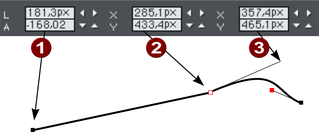
|
|
Length and angle for straight line |
|
|
Position of selected point |
|
|
Position of curve handle |
Copyright © Xara