Stroke Settings
24.1 introduces a stroke settings control on the top bar.
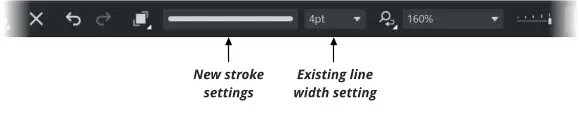
The new control shows an approximate representation of the stroke settings that are on the current selection. Clicking on it brings up the following stroke settings, some of which are new to 24.1
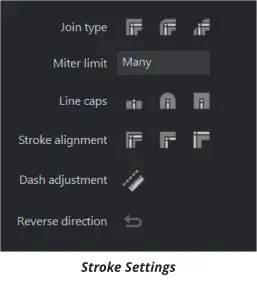
These new Stroke Setting controls also now appears at the top of the Line Gallery.
Join Type
Choose between Miter, Round and Beveled joins between line segments. Note that when Stroke Alignment is set to Inside, changing join type has no visual effect.
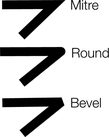
Miter Limit
allows you to control how miter joins appear. Where line segments join at a sharp angle, by changing the Miter limit you can control the point at which the join displays as beveled, to avoid very long points on very sharp joins. The following example shows the same mitered join with different Miter limit settings.
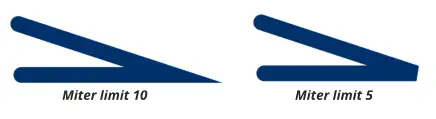
The Miter limit is applied as follows. The Miter joint projects outwards from the point where the two strokes meet. If the length of that projection is less than N times the width of the strokes at the joint (where N is the Miter limit), then a Miter is shown, otherwise a bevel is shown.

Values between 1 and 19 can be entered within the miter limit field.
Line Caps
Sets the style of the ends of the line. Choose between Butt, Round and Square line caps.
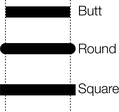
Stroke Alignment
In all previous versions of Designer, the stroke of a shape was always displayed centered on the shape’s outline. Now you have the option of having the stroke completely inside, or completely outside the shape outline too. The following examples show the same shape with the 3 different stroke settings. They are shown with 50% transparency applied, so that you can see the position of the stroke relative to the filled shape.
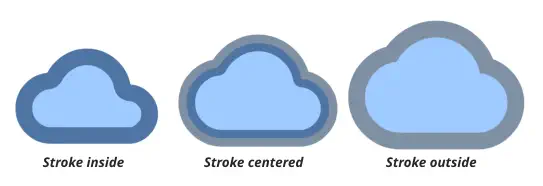
Dash Adjustments
This new option automatically adjusts the size of the dashes in a dashed stroke, so that they fit into the perimeter of a shape exactly. This avoids ugly cases where one of the dashes looks longer or shorter than all the others, at the shape outline join.
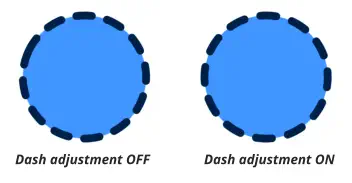
Reverse Direction
Change the direction of a line. This is useful for lines with arrowheads and tails, and for brushed and variable width stroked lines. ( not supported for smart arrows)
Copyright © Xara