Line Gallery

The Line Gallery can be used to apply a range of line styles or attributes, such as brush strokes, dash patterns, arrow heads, and more.
To display the Line Gallery:
- Choose "Utilities" > "Line Gallery"
- Or click the Line Gallery tab on the Galleries tab.
The Line Gallery is split into sections. To open or close any section, click on the small folder icon in the gallery window.
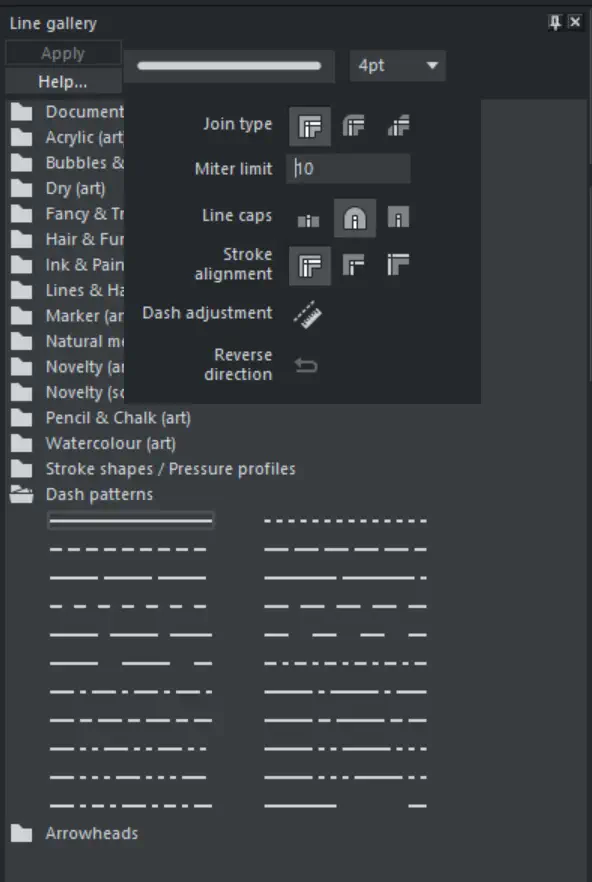
Click on the line attributes to display the stroke settings
To apply any line style or attribute from the gallery you can:
- Drag and drop the required style from the gallery onto the shape or line.
- Or double click on the required style in the gallery.
- Or select the style and then click the Apply button.
Line width
The text box at the top of the gallery duplicates that on the standard control bar.
Brush strokes
There are several sections that show a selection of various brush styles.
Dash pattern
This section provides a selection of line dash styles.
Arrowheads
The best way to apply an arrowhead is to use the Straight Line Tool, as described earlier in this chapter. However you can also use the line gallery. Drag and drop the arrowhead from the gallery onto the appropriate end of the line.
Alternatively, to apply an arrowhead:
- Double click on the arrowhead in the gallery.
- Or select the required arrowhead and click Apply.
Xara has two types of arrowhead designs: beginning and end. If the line already has a beginning arrowhead, applying an end arrowhead automatically places it at the opposite end of the line.
If the line has no arrowheads, and you use the Apply button or double click a style to apply it, then the arrowhead will be placed at the end of the line.
The size of the arrow head is related to the thickness of the line. Thicker lines have proportionally larger arrowheads.
If you hold "Ctrl" down and double click an arrow head or tail style, it will apply it to the other end of the line.

For general information about galleries see document handling.
Copyright © Xara