The Fill Gallery
The Fill Gallery contains bitmap textures suitable for use as bitmap fills. Only when you use a fill is it copied into the document.
To display the Fill Gallery:
|
|
To display the Fill Gallery click its tab in the galleries bar to the right of the editing window. Or you can toggle display of the Fill Gallery by choosing Utilities > Galleries > Fill Gallery or pressing "Shift + F11". |
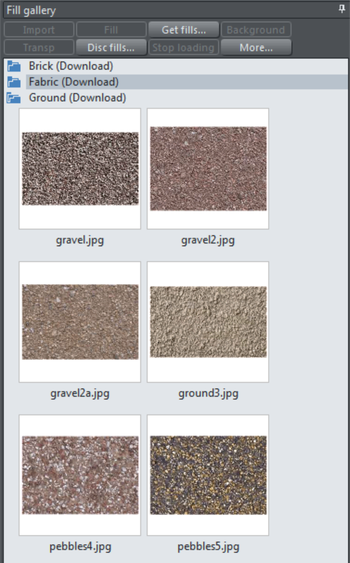
Import - imports the selected bitmap into the document. A copy of the bitmap then appears in the Bitmap Gallery. You can also drag-and-drop the bitmap onto a blank part of the page. This is usually easier than clicking Import.
Fill - imports and applies the selected bitmap as:
- A bitmap fill to the selected object (if any).
- Or, if no objects are selected, it inserts the bitmap into the document as a new photo object.
You can also drag-and-drop the bitmap onto an object to apply a bitmap fill.
There are some differences between either dragging a bitmap from the Bitmap or Fill Gallery: When dragging bitmaps from the Fill Gallery and dropping on shapes to create a bitmap fill, the fill will be tiled and the bitmap won't be best-fitted into the shape. This different behavior to that seen when dragging from the Bitmap Gallery is because normally textures are applied from the Fill Gallery and these should normally be tiled and not best-fitted.
Transp - (transparency) imports and applies the selected bitmap as:
- A transparent bitmap to the selected object (if any).
- Or sets the current transparency attribute.
Get fills - download free fills from Xara.
Background - set the selected fill as the page background.
Remove - delete the selected fill or folder.
Disc fills - add new fills from your hard drive or a CD.
More - lets you select the size of the preview icons and whether full information about the bitmap is shown, as well as find and sort the fills.
Stop downloading - if you have a slow connection and find getting fills from the Internet too slow, you can stop downloading them and then resume later.
Find & Sort are described in the Document handling chapter.
Document handling includes general information about galleries.
Copyright © Xara
