Mouse tab
This page describes the Mouse tab of the Utilities, Options dialog.
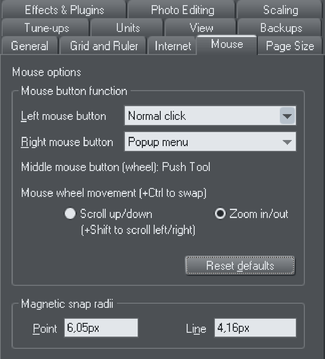
Mouse button function
There is a range of possible actions when you click either the left or right mouse buttons. For example, if you're left-handed, you may prefer to use the right-hand button as the normal button. You would therefore assign the normal click to the right mouse button (you can also set both buttons to have the same action if you wish).
Possible actions:
- Normal click - At least one button should always be assigned as the normal click.
- "Shift + click".
- "Ctrl + click".
- "Alt + click".
- Display a pop-up menu (see below).
- Toggle full-screen mode (described in Document Handling).
- Zoom in or out -click to zoom in, "Shift + click" to zoom out (described in Document Handling).
- PushTool (as if you pressed "Shift + F8")
The pop-up menu contains options suitable for the object you click on. For example, for most object types the menu contains Cut, Copy, Paste, Delete, Duplicate, Clone (these are described in Object Handling).
Mouse wheel Movement: You can change the mouse wheel action here between Scrolling and Zooming.
Click Reset Defaults to return to the original button assignments. This has immediate effect; you don't need to click OK or Apply Now.
The Windows Control Panel also lets you swap the left and right mouse buttons.
Magnetic Snap Radii
Snapping is described in Object Handling.
These text boxes define how close you can drag an object before it snaps to a magnetic object. These are distances on the screen and independent of any document scaling.
Copyright © Xara