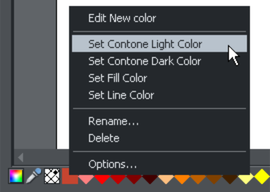Coloring photos
With any photo selected just click on the Color Line to apply a color to any photo. Clicking the white color patch will turn the image black and white. Technically this is called a "contone" (it's a continuous tone from black to white), or sometimes a "duotone".
Simply click a pale yellow color on the color line to create a yellow contone picture.
Or, right click on the Color Line which shows a context menu for you to apply the selected color as either the light or dark color.
|
|
You can also use the color editor to select any color as either the light or dark contone colour. Right click the photo and choose Contone > Light to display the color editor ("Ctrl + E"). Select the light or dark contone from the dropdown menu at the top of the color editor. |
You can restore the original color of a photo by clicking the cross-hatched "no color" patch on the left of the Color Line, or right clicking on it and selecting the "Restore color" option.

You can also use the Enhance Tool to provide a direct and very fast way of adjusting the brightness, contrast, color adjustment levels and sharpening of photos, You can also adjust the individual colors and tints within a photo as well as the shadows and highlights - even for ultra high-resolution images.
Copyright © Xara