The Red Eye Tool
Select the Red Eye Tool from the Photo Tool flyout bar.
|
|
The Red Eye Tool allows you to quickly remove red eye effects from faces in your photos. |
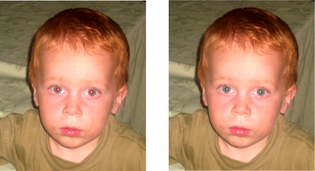
Click the icon shown above to enter red eye mode. Then:
- Zoom into the red eyes in your photo using the Zoom Tool or just using "Ctrl + Mousewheel".
- Click and drag from the centre of the red eye outwards, to drag a circular red eye patch. The red color is removed from the area within this circle.
- Repeat the above for each red eye in your photo.
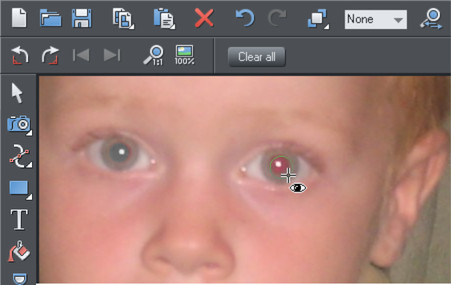
You can select any red eye patch you've applied to a photo by just clicking on it while in the Red Eye Tool. Then you can hit the delete key to remove the selected red eye patch.
|
|
Or go into the QuickShape Tool and you can edit the selected red eye patch just as you edit normal ellipse shapes in your documents. |
Therefore if required you can make the red eye patches elliptical if that makes them fit the red eye area better. See the Quickshape tool section for information on using this tool to edit ellipses. However for most photos the default circular red eye patches are good enough for removing red eye effects.
The edge of the red eye ellipse has a 3 pixel feather applied by default, so there is no hard edge to the area from which the red is removed. You can easily adjust this feather value by selecting the red eye ellipse (as above) and adjusting the feather value with the main feather control (on the right hand side of the top bar), in the same way that you edit the feather values of ordinary shapes.
After applying the Red Eye Tool the red eye patches are grouped with the photo inside a Photo Group. This is so that as you move the photo around in your document, or otherwise transform it, the red eye patches move with the photo. Note that this means if you want to select a red eye ellipse when you are not in the Red Eye Tool, you need to hold "Ctrl" down while clicking on the ellipse (which is called a 'select inside' operation). See the Photo Handling chapter for information on Photo Groups.
Click the Clear All button on the Red Eye Tool InfoBar to delete all red eye ellipses from the current selected photo.
Copyright © Xara

