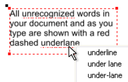Spell checker
|
|
The Text Tool includes a spell checker, click on the "Spell Checker / auto correction" icon on the Text Tool InfoBar, and you will see a dropdown menu. |
|
|
To use the spell checker select "Check spelling as you type". Now all unrecognized words - both in your document - and as you type, are shown with a red dashed underline. To correct a misspelled word, right-click on it, and the context menu will suggest alternative replacements. Simply select one of the suggestions to replace the underlined word. |
|
|
Language selection
The menu shown when you click on the Spell Checker icon on the InfoBar lists all the languages for which you have dictionaries installed.
To change the language associated with all the text objects in your document, choose the required language from the "Document language" submenu. Now all the text objects in the document will be checked against the dictionary for the language you chose.
To change the language associated with an individual text object, select the text object with the Text Tool and choose the required language from the Spell Checker menu. Now the text object will be checked against the dictionary for the language you chose.
When you change the current document language, you will be asked whether all existing text in the document should also be set to the chosen language, or left unchanged.
If you don't want any of the text objects in your document spell checked at all, then select "Document language" > "No language (ignore)". And If you have individual text objects which you don't want to be spell checked, select the object using the Text Tool and choose the "No language (ignore)" option from the Spell Checker menu
When you open an older document, the document language is automatically set according to the language on the Normal text style in that document. Newly created documents have their document language set to match the language setting of the current device, as with previous versions of Xara Designer.
User dictionary
Words that you use regularly which are not in the dictionary provided with Xara Designer can be added to your own personal dictionary. Right click on the word and choose "Add to user dictionary". Now the word is no longer shown as being misspelled. The user dictionary applies to all documents that you use on your computer and it applies to all languages.
Copyright © Xara