Applying transparency to several objects
If you group objects and apply transparency, the whole group is treated as one object and the entire group is made transparent. But if the objects are not grouped and you apply transparency, each individual object is given a separate transparency and you get an entirely different effect when the objects are overlaid.
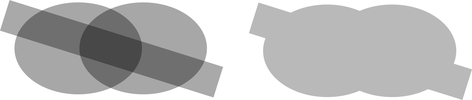
Individual transparency (left) or group transparency (right)
Mixing individual and group transparencies
You can combine the methods above to create complex transparency combinations. For example you could set an object to 50% transparency, then group it and apply a transparency to the group as well. You are also able to apply a transparency to a group first, and then later apply attributes to individual objects within a group. Just hold down "Ctrl", click the individual object and change its attributes.
Group transparency on blends
For more on blends see Blends.
When adding a transparency to a Blend object, the transparency will be applied to the blend as a whole. It is treated like group transparency.

If you want the transparency to be applied to each individual step of the blend, first make the objects transparent, and then blend.

Copyright © Xara