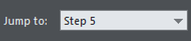The Presentation toolbar
Xara automatically displays the Presentation toolbar on the right of the standard toolbar when you create or open a presentation document.

The toolbar allows you to:
|
|
Make a new presentation step that contains any currently selected objects. You can create steps quickly by dragging or pasting objects on to the page, selecting them and clicking this button. Even if the currently selected objects are already on a presentation step, clicking this button will move selected items to a new step. If you have no objects selected when you press this button, a new empty step is created and made current, so anything you subsequently draw or add will be placed on that step. |
|
|
Move the selected objects to the MouseOff layer, so that they are not part of any presentation step and so are permanently displayed as 'background' objects. |
|
|
Duplicate a presentation step (perhaps the easiest way of creating a new step). The step containing the selected object is duplicated in its entirety, not just the selected object. The new step is also made the current step. |
|
|
Delete the current presentation step. The entire step containing the selected object is deleted, including any other objects on that step that may not be selected. |
|
|
Jump to any of the steps in the presentation as well as the Background/MouseOff layer.
|
|
|
Displays the Web Transition tab of the Layer Properties dialog, allowing you to choose a transition type for the presentation step that the currently selected object(s) are in. |
Copyright © Xara