Editing Sliders
See our Slider help videos: Sliders and Slider options.
Slider Menu Bar
Click on a slider to select it and the Slider Menu Bar appears.
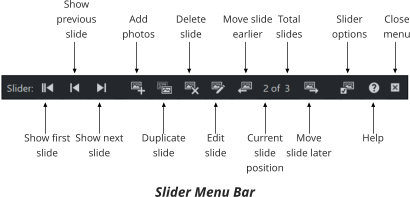
You can edit the objects of the current visible slide directly. For example, go into the Text Tool and click on text to edit it. Go into the Photo Tool and click on a photo to select it, or right click and choose the Replace photo … option to change the photo. You can also Ctrl+click or Alt+click on objects to select them inside the current slide, to delete them, move them, etc.
Navigating through the slides
Use the first 3 buttons on the Slider Menu Bar to change the current slide, making each slide in turn current, so you can edit their contents.
Adding new photos
To quickly add one or more photos to the slider, use the Add photos button and browse for your photo files (use Ctrl+click and Shift+click in the file window, to select multiple files). A new slide is added for each photo you select.
Duplicate slide
Some sliders have different slide designs and layouts. If you want to add a new slide that has the same design as an existing slide, make that current and click the Duplicate slide button. The new slide becomes the current slide so you can then change its contents.
Changing slide order
The X of Y label shown on the menu shows you how many slides you have in total in your slider and which slide is currently shown. The buttons either side of this label let you change the order of your slides, by moving slides earlier or later.
Editing inside a slide
The Edit slide button opens a new view onto the current slide, so you can edit its contents. If you want to add objects to a slide, this is the best way to do it as you can then just draw, insert or paste objects directly into the slide. Just Ctrl+S to save when you are done working on the slide, to return to your project view. Or you can close the slide view using the close button on the view window and then save or discard changes at the prompt.
Double-clicking on the Slider also opens the current slide for editing, the same action as the Edit slide button.
Copyright © Xara