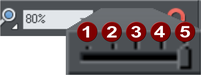View quality slider
|
|
This slider (on the Standard control bar) affects how the document appears on the screen. It has no effect on the actual document or on printing. |
There are 5 different quality settings:
|
|
Outline mode only. This is now fully anti-aliased for higher quality screen display. |
|
|
Outline mode with blend steps. |
|
|
Full color (no anti-aliasing). |
|
|
High quality (full anti-aliasing and image smoothing) |
|
|
Very high quality Bi-cubic photo display considerably improves the quality of scaled down photos. |
The default quality level is Very high quality which means the document is displayed on screen exactly as it will be printed (except that the monitor is lower resolution than a printer.) Anti-aliasing gives a much smoother and more accurate screen display, especially when displaying small details. However, one of the consequences is that sometimes objects can look slightly blurred.
Full color shows the document colored, but with anti-aliasing turned off.
On the outline mode setting only the outlines of the shapes appear (they are drawn as wire frames). This makes it easier to select objects hidden behind other objects.
Outline with blend steps is particularly useful for seeing outlines of the various steps of a blend.
|
|
You can also change these settings with "Window -> Quality". There are toolbar buttons available for the five quality settings on the Window toolbar. |
Refer to "Blends" for more on how the quality setting affects the display of blends.
Copyright © Xara