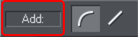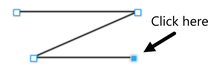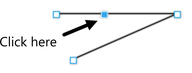Adding a new point handle
The Shape Tool has three modes, depending on whether no point handles are selected (a click will start a new line), an end handle is selected (a click will add a new section), or one or more other point handles are selected (you can drag or change the handles).
|
The InfoBar shows the current mode. |
|
- New: Click to start a new line,
- Add: Click to extend the line,
- Change: Drag or delete point handles to change.
This applies to the Shape Tool only.
To the end of a line:
|
Make sure the line is selected, then:
|
|
To the middle of a line:
|
Make sure the line is selected, then;
|
|
To the start of a line:
If the end point is selected, clicking on the start point closes the shape (this is described in "Closing a shape" ). To add a new control handle to the start of a line:
- Finish the line using "Shift + click".
- Click on the start handle.
- Position the pointer and click.
Copyright © Xara