Repelling text objects
You can make any object in Xara repel text so that text underneath it automatically flows around the object, instead of appearing underneath it. This makes it easy to lay out pages containing long passages of text combined with photos and graphics. Once you've set them to repel, you can adjust the positions of your graphics and photos and the text will automatically adjust and reflow around them.
You can also choose to only repel text within a layer, which stops objects within a layer from repelling text on other layers and also stops text on the layer being repelled by objects on higher layers.

Making an object repel
To make an object repel text, right click it and select the Repel text under option. Any text object in the same layer but below the repelling object (look in the Page and Layer Gallery) will be repelled with a default margin of 5 pixels between the text and object. Note that repelling text objects only repel text that is underneath the objects, not any text that is on top.
Alternatively right click on the object and select Repelling & Anchoring to display the Text repelling & anchoring dialog.
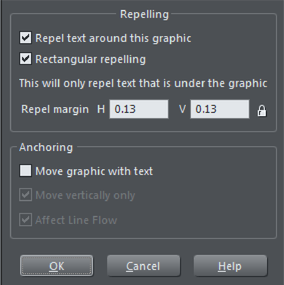
Click the Repel text around this graphic checkbox. And if you want the text to repel as a rectangle around an object, click the Rectangular repelling option as well. With this option what happens is that the text repels around the rectangular bounding box of the object, ignoring its outline. This is also more efficient if your document or website has long text flows and has a lot of repelling objects that are also anchored to the text. It is also the default option when you turn repelling on for rectangular objects.
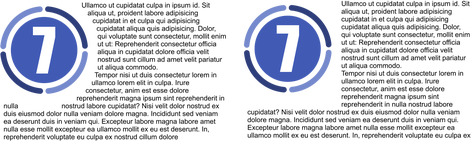
Text repelling around an object (left) and rectangular repelling (right).
If desired, set a repel margin for the object to set the space between the text and the object. If you want a different height and width for the repel margin, click the padlock symbol and enter the margin height in the H (horizontal) box and width in the V (vertical) box. Click OK.
To turn off repelling right click the object and choose the Repel text under option again to deselect it. Or right click and select Repelling & Anchoring to display the Text repelling & anchoring dialog again. Click the Repel text around this graphic checkbox to deselect it and click OK.
Note that single lines of text do not respond to repelling objects, only text areas and text columns do.
To only repel text within the same layer as the repelling object, see Layer Properties.
Copyright © Xara